How To Onboard and Set Up My PetSafe® Guardian® GPS + Tracking System
Do not put your collar on the charging base until prompted during onboarding.
Confirm that your phone is connected to your Wi-Fi. Please note that it must be a 2.4 GHz Wi-Fi network.
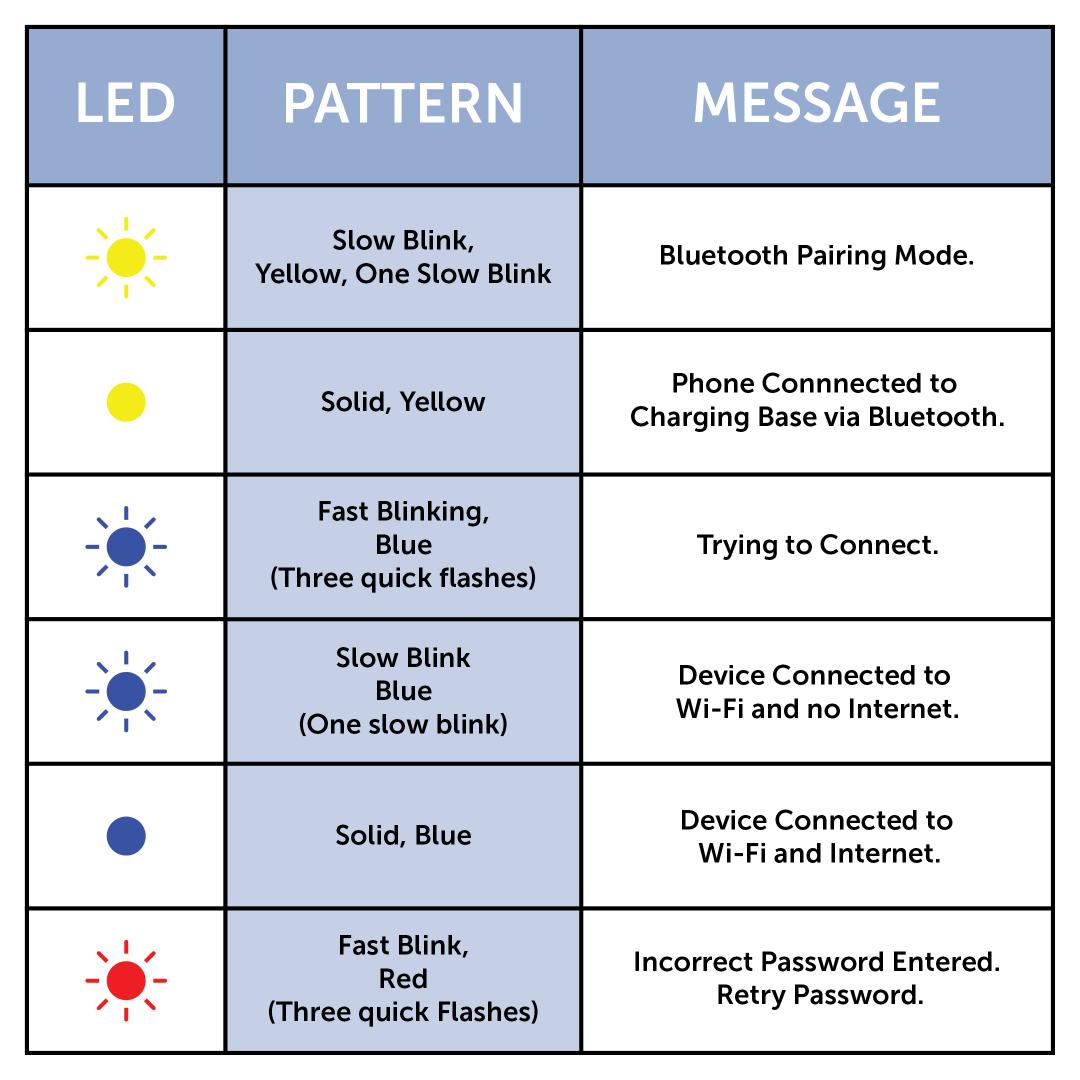
Plug in the charging base. As you go through setup, the charging base may light up different colors. Refer to the chart above for more information.
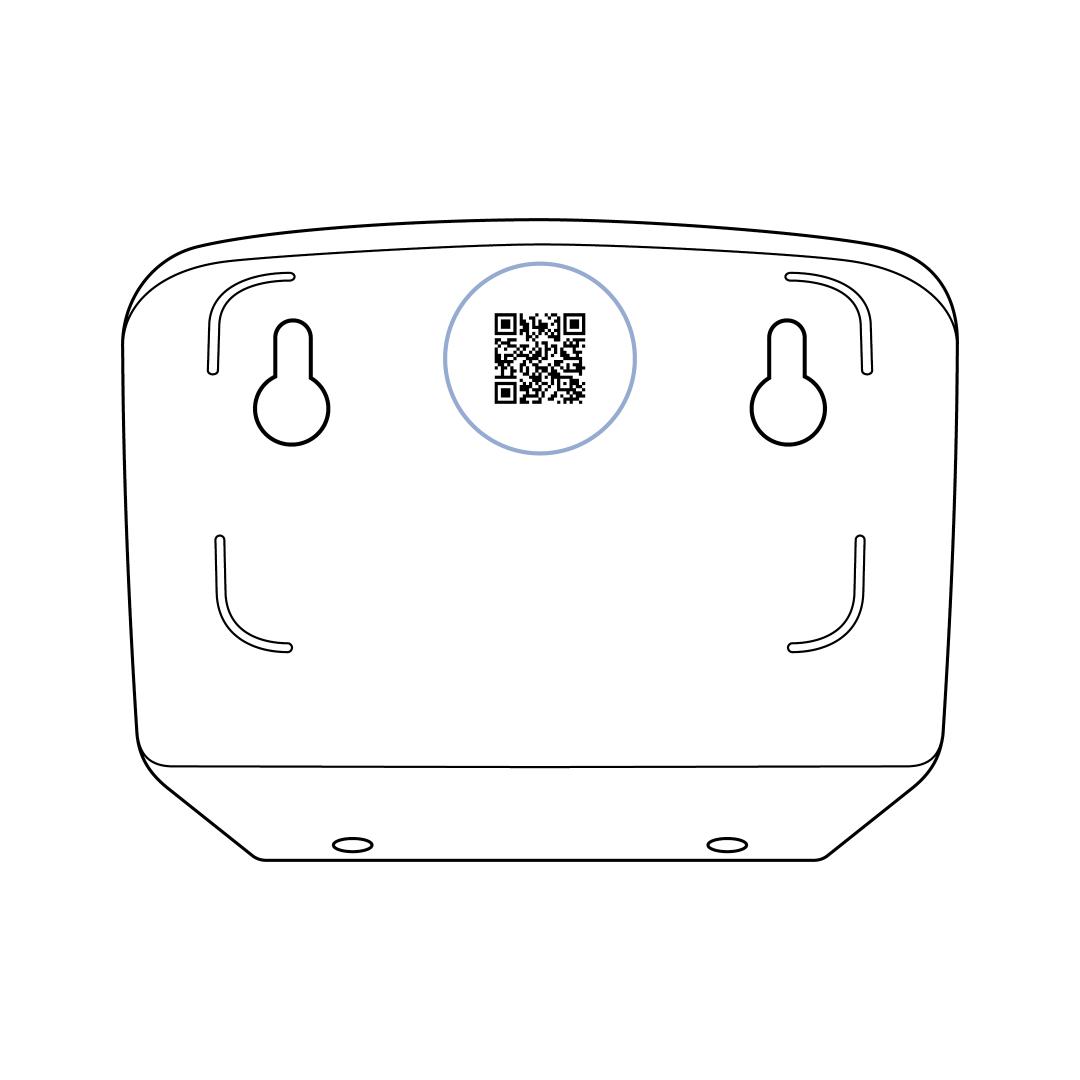
Open the PetSafe App. You can scan the QR code on the back of the charger base to go to the app store if you don’t already have it downloaded.
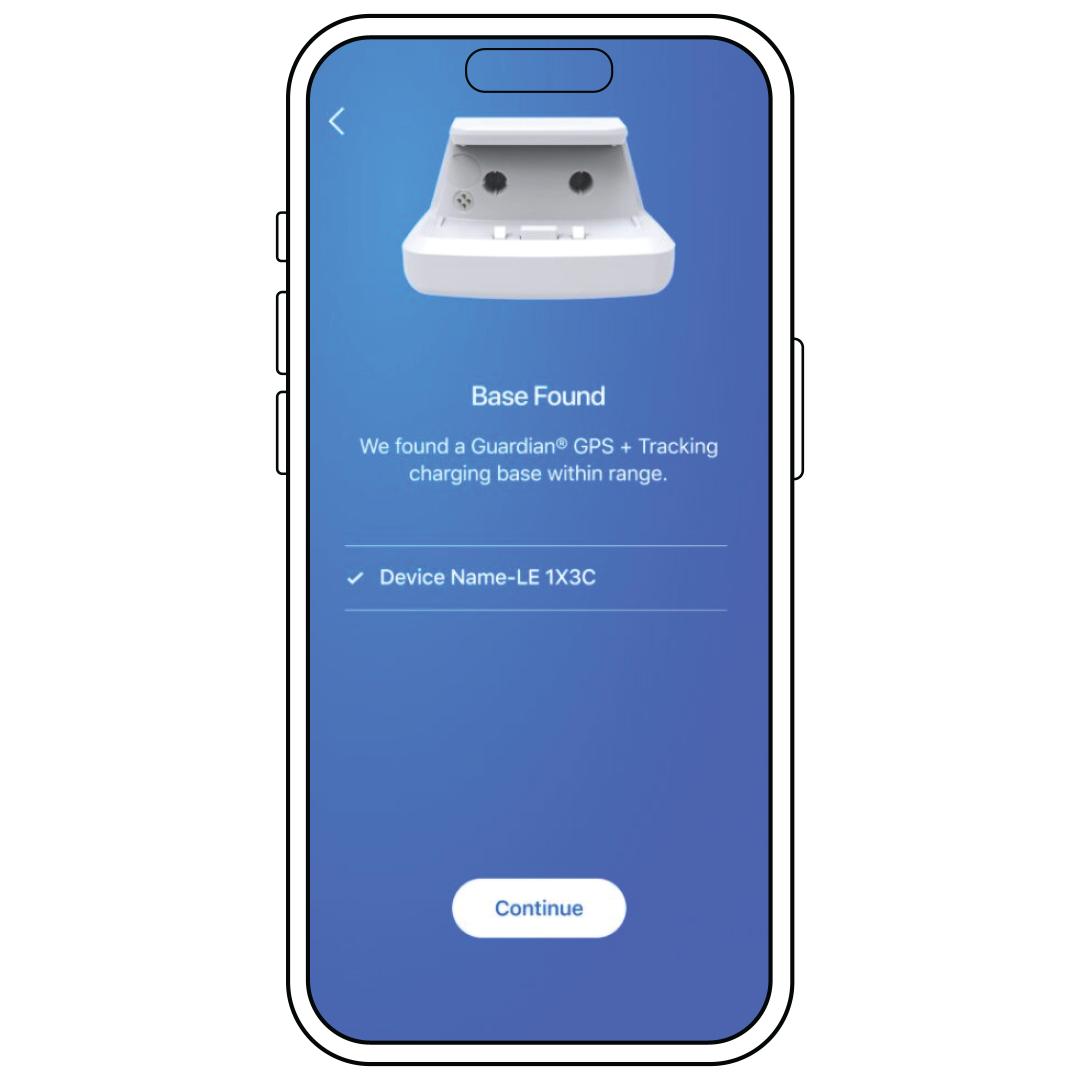
Add product. To do so, you must allow the app to use Bluetooth. If you already had the app and you used the QR code, it may have automatically added your product.
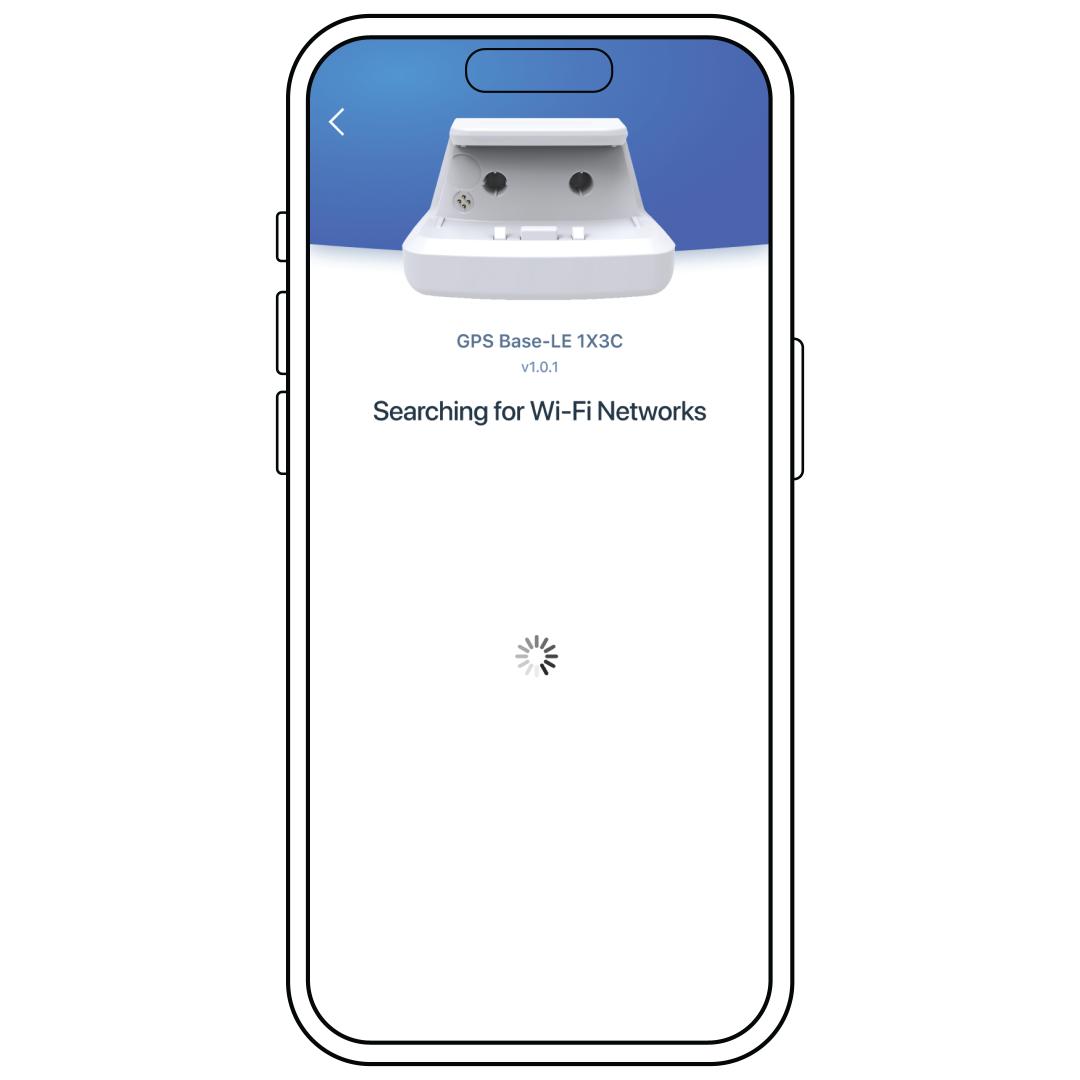
The app will acknowledge it has found the charging base and will begin searching for Wi-Fi networks. Choose your Wi-Fi from the list.
Reminder: Must be a 2.4 GHz Wi-Fi.
Enter the password for your WiFi.
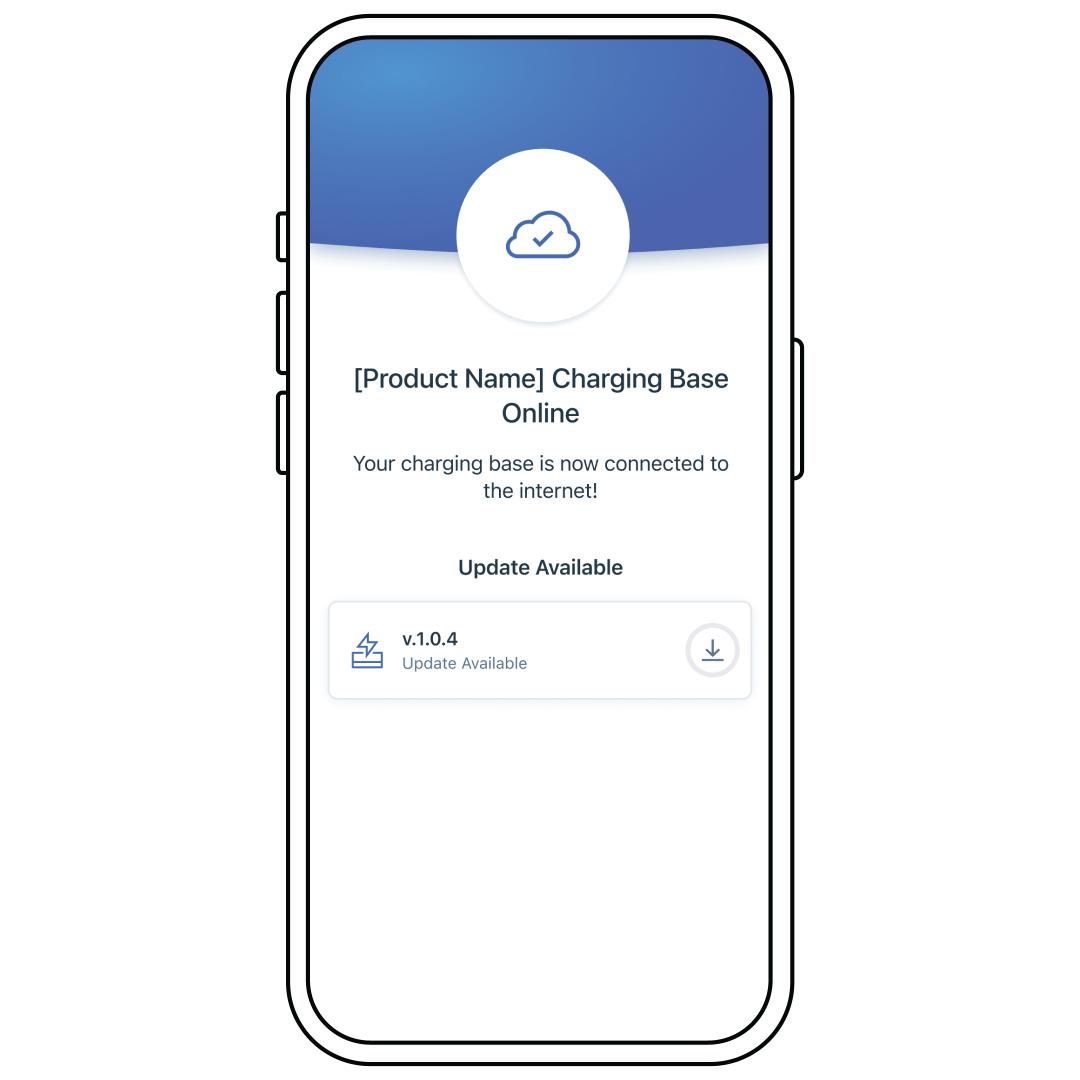
Once the product is online, the app will immediately check for updates. Tap the download icon if prompted. You will be given an estimated time for the update.
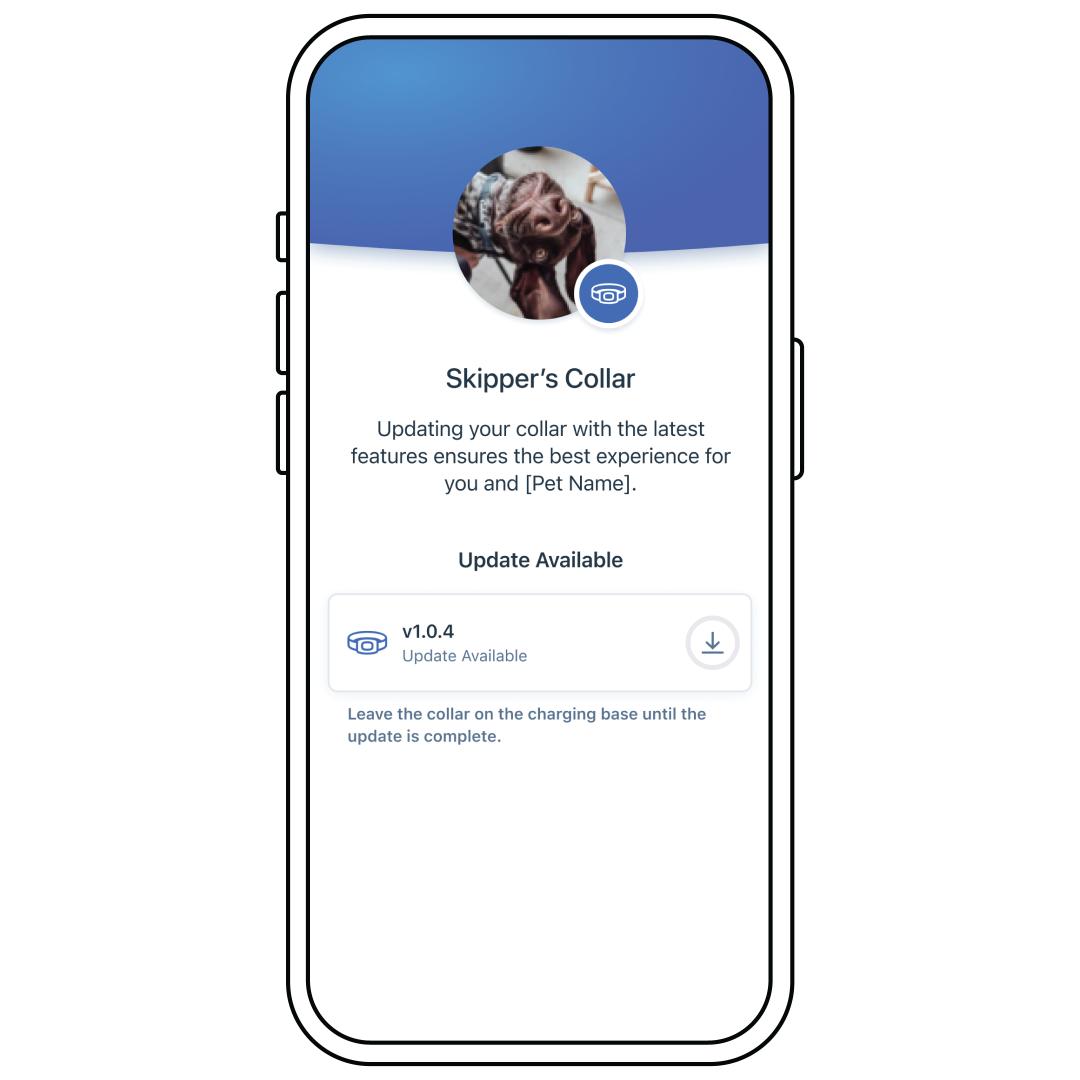
Place the collar onto the charging base and follow the on-screen prompts to activate the collar. The collar will beep and the indicator light will change to either blue or white. If you do not see a light on the collar, make sure the collar is properly seated on the base. For more information, visit How To Plug in My PetSafe® Guardian® GPS + Tracking Fence Base and Charge the Collar.
If the Indicator Light is white, the collar is being updated. Tap the download icon when prompted. You will be given an estimated time for the update. NEVER remove the collar from the base while updating.
Follow the on-screen prompts to add a pet.
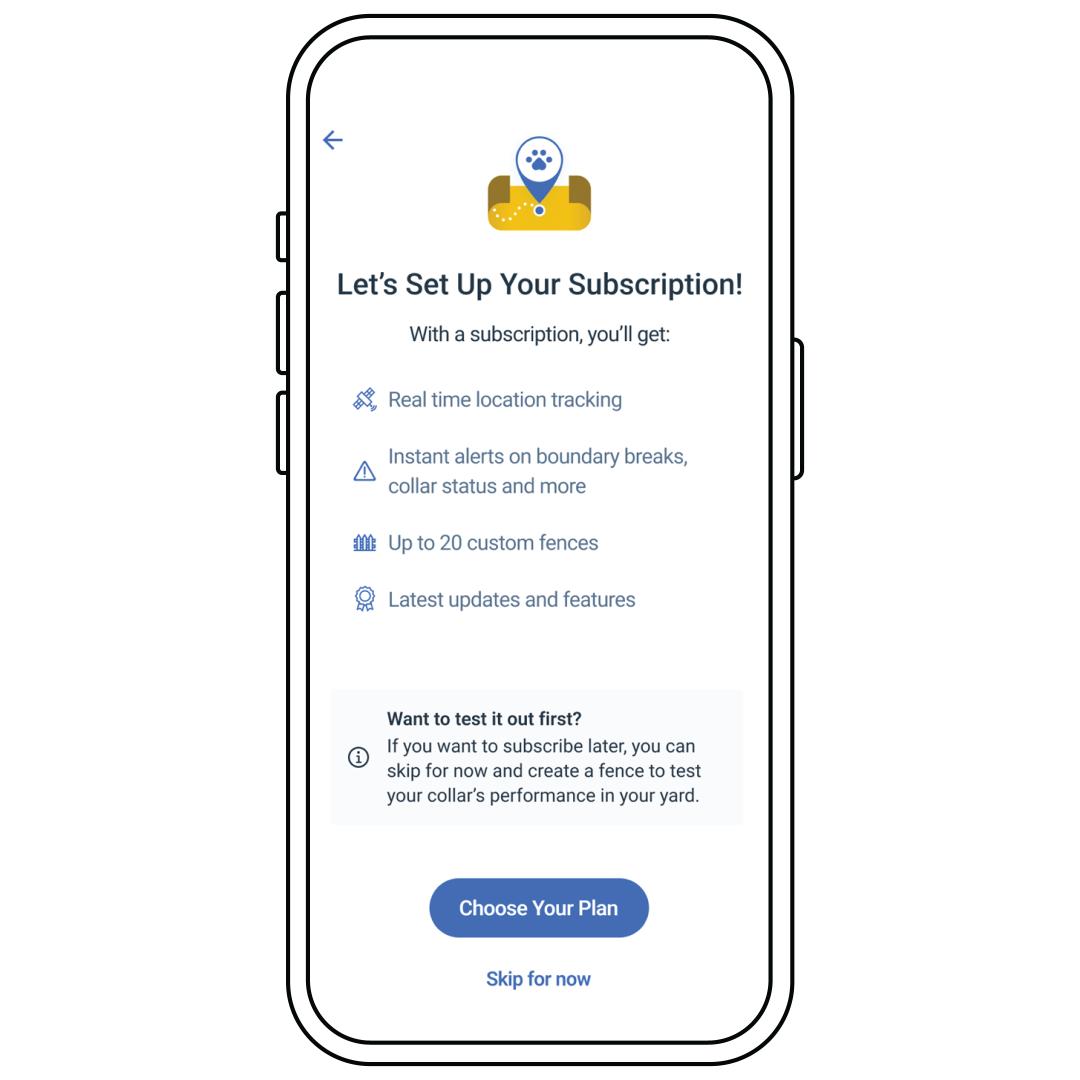
Press Choose Plan. If you would like to test your collar on a fence in your yard, you can build one fence before purchasing a subscription. For help setting up a fence, visit How To Create a Fence on My PetSafe® Guardian® GPS + Tracking System.
Select either the yearly or monthly payment option. If you are setting up multiple subscriptions, the billing frequency will be different depending on the day each subscription was started.
Enter any promo or discount code in the box below the subtotal then press Apply.
Enter the rest of the payment information and checkout.
Once the payment is successful and the collar is ready, you will receive an app notification if notifications are turned on.
If you signed up for the one-month free trial, you will receive an email reminder three days before the trial ends, notifying you that billing will begin
Contact Customer Care
If you need further assistance, please contact our customer care team.