How To Edit a Fence on My PetSafe® Guardian® GPS 2.0 Dog Fence + Tracking System
Edit a Fence
Remove the collar from your dog and keep it near your phone during this process.
Do not place the collar on the charger. It must be off the charger to update fences.
Open the My PetSafe® app.
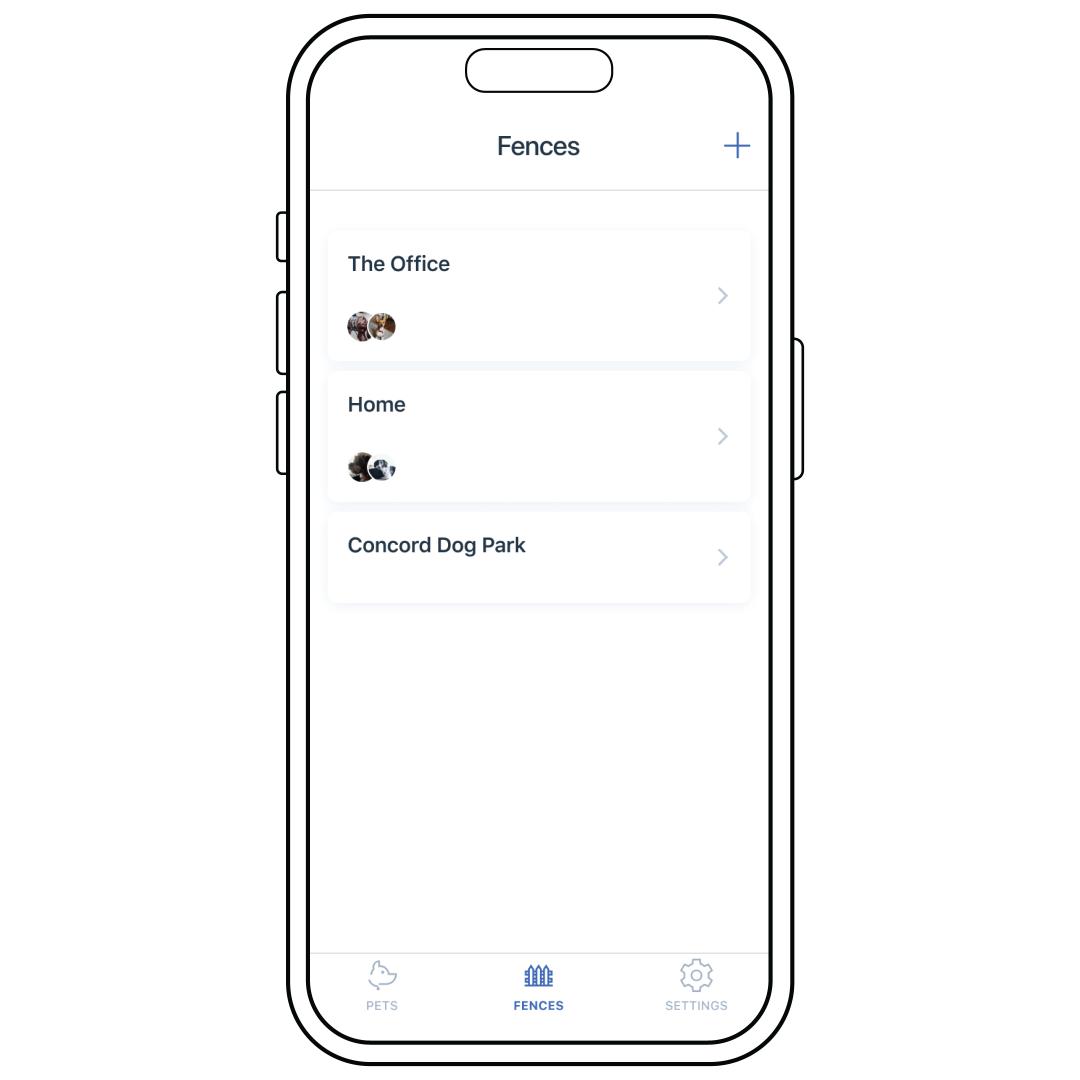
Tap Fences at the bottom of the app screen.
Select the fence you want to edit.
Tap Edit Fence. You can also select Fence Name at this point to change the fence's name.
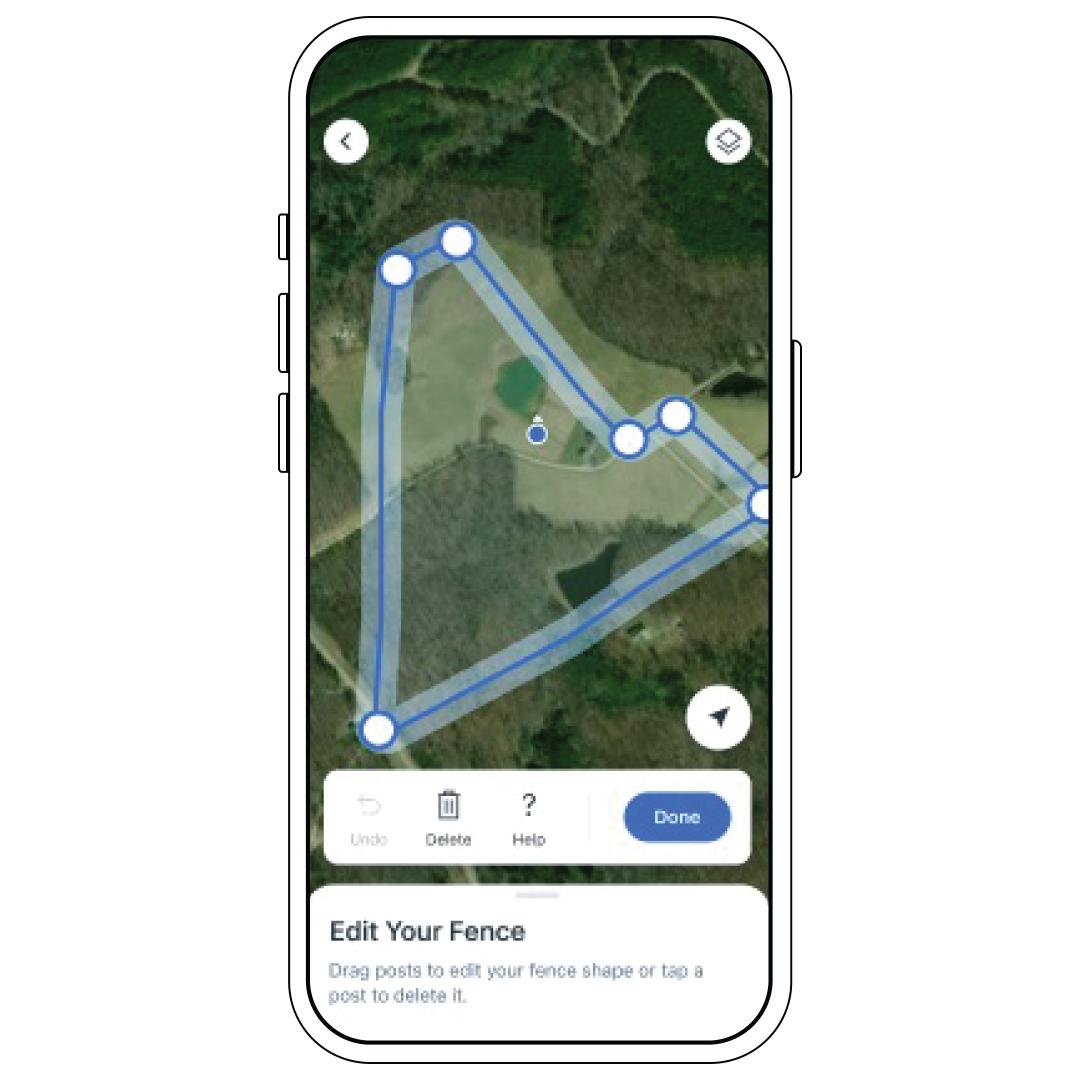
Edit your boundary:
- Press and drag on a fence post to move it.
- Tap to add a new fence post.
- Tap an existing fence post to remove it.
- Tap the back arrow symbol on the top left to undo.
- Tap the forward arrow symbol on the top left to redo.
- Tap the trash can icon at the bottom to start over.
- Tap the first point to complete a new fence.
- For more information on fencing requirements, check out Things to Keep in Mind When Setting up Your Fence at the end of this article.
Tap Done.
Select the pets you want assigned to that fence and tap Done again.
Save the fence to your collar. Start by ensuring your collar has a Bluetooth connection.
If not, while your collar is powered on, press and hold the power button for 1 second. The Battery and Signal Status LEDs slowly pulse blue when in Bluetooth Pairing Mode. At this point, you have 25 seconds to pair your phone.
Tap Next. Your phone will update your collar with the new fence.
Tap Continue. You can now test your fence. For more information, visit How To Test My PetSafe® Guardian® GPS 2.0 Dog Fence + Tracking Collar and Boundary.
Things to Keep in Mind When Setting up Your Fence
- You must have a minimum of 4 fence posts and a maximum of 32 fence posts for a fence boundary. Keep your boundaries simple! Make sure to have as few fence posts as possible. For example, for each straight line on your boundary, keep it to 2 fence posts, the starting post and the end post. Excessive posts may lead to issues with the location of the boundary.
- Use a simple shape. Complex shapes increase the chance your dog may receive unexpected warnings or corrections.
- Keep at least 8 feet between each fence post.
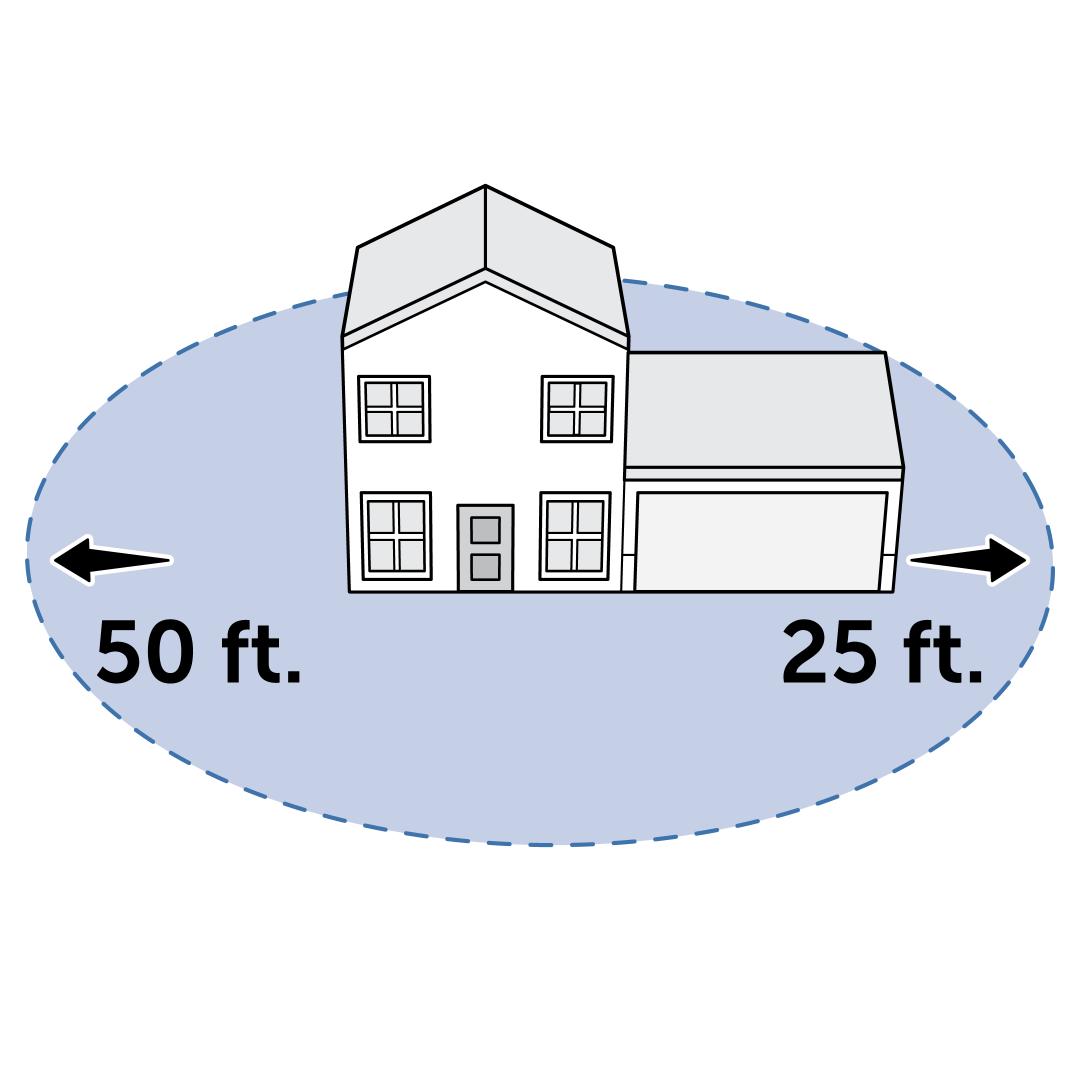
- Digital fence posts must be placed at least 25 feet per story away from any structure. For example, to create a boundary that encloses a one-story detached garage and a two-story house, you would need to place digital fence posts at least 25 feet away from the garage and at least 50 feet away from the house.
- Fence lines cannot overlap.
- Opposing lines of digital fence posts must be at least 35 feet away from one another to avoid creating areas too narrow for your dog to pass through without being corrected.
- Avoid sharp corners in your layout to prevent unexpected warnings and corrections.
- Whenever possible, place digital fence posts in areas with a clear view of the sky. This allows the collar to receive GPS data more quickly.
- If your dog is allowed in the house or garage, the boundary must surround the house or garage.
- To ensure your dog’s safety, place all digital fence posts at least 15 feet away from any roads or other dangerous areas.
- If a physical fence exists along the desired boundary, place the digital fence posts at least 10 feet outside of the physical fence. This allows your dog the most usable area inside the physical fence.
- Your fence must cover at least ½ an acre. The fence can be as large as you want, but we recommend avoiding roads and restricted areas.