How To Assign or Remove a Dog from a Fence on My PetSafe® Guardian® GPS 2.0 Dog Fence + Tracking System
Please note that you must have an active subscription to assign or remove dogs from a fence. For more information on subscriptions, visit How To Set Up a Subscription for My PetSafe® Guardian® GPS 2.0 Dog Fence + Tracking Collars.
To Assign
Remove the collar from your dog and keep it near your phone during this process.
Do not place the collar on the charger. It must be off the charger to update fences.
Open the My PetSafe® app.
Tap Fences at the bottom of the screen and select the desired fence. To add a new fence, visit How To Create a Fence on My PetSafe® Guardian® GPS 2.0 Dog Fence + Tracking System.
Tap Manage Pets.
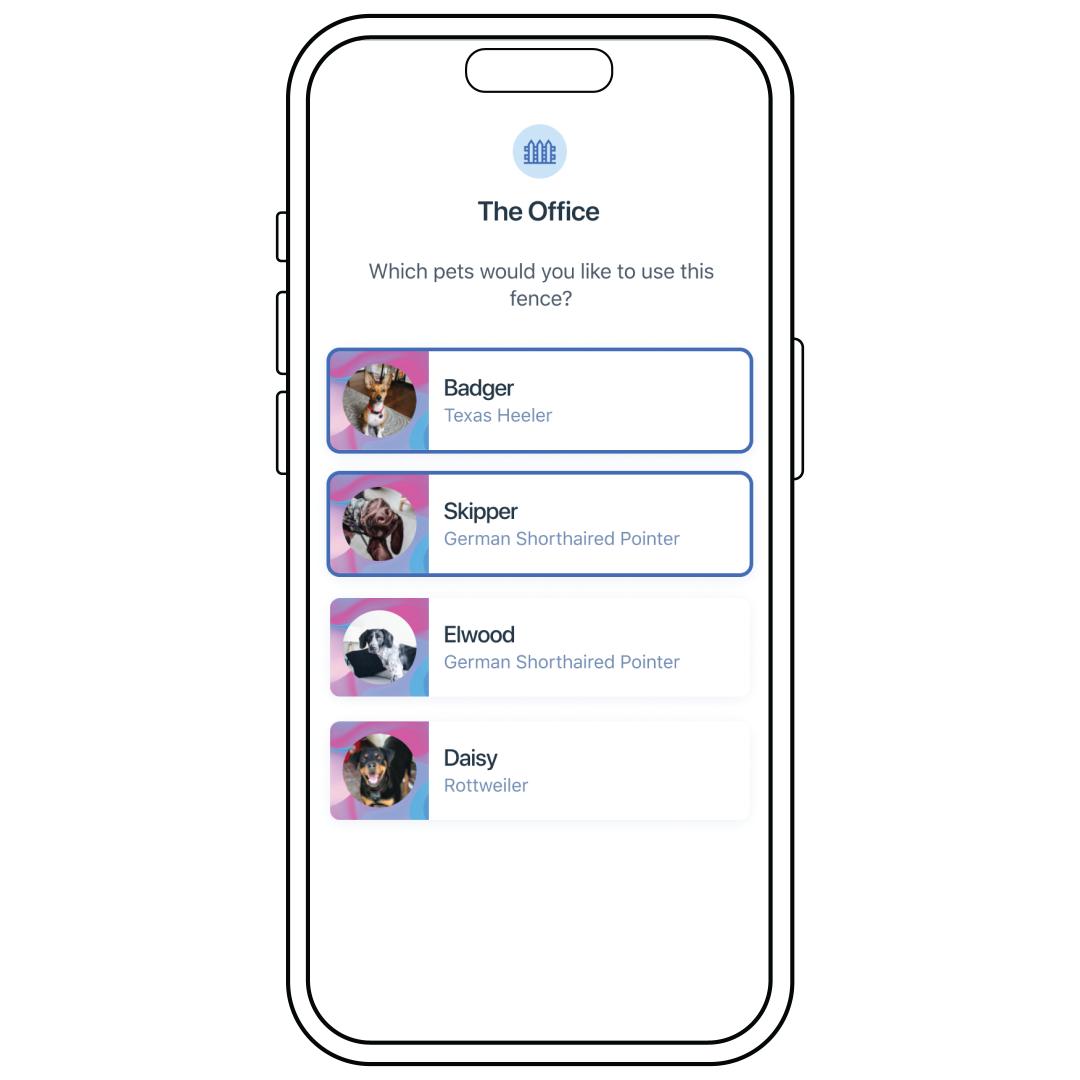
Select the pets you want to add to the fence. Selected pets will have a blue outline around them. If you wish to remove them, tap them again so they no longer have a blue highlight around them.
Tap Next.
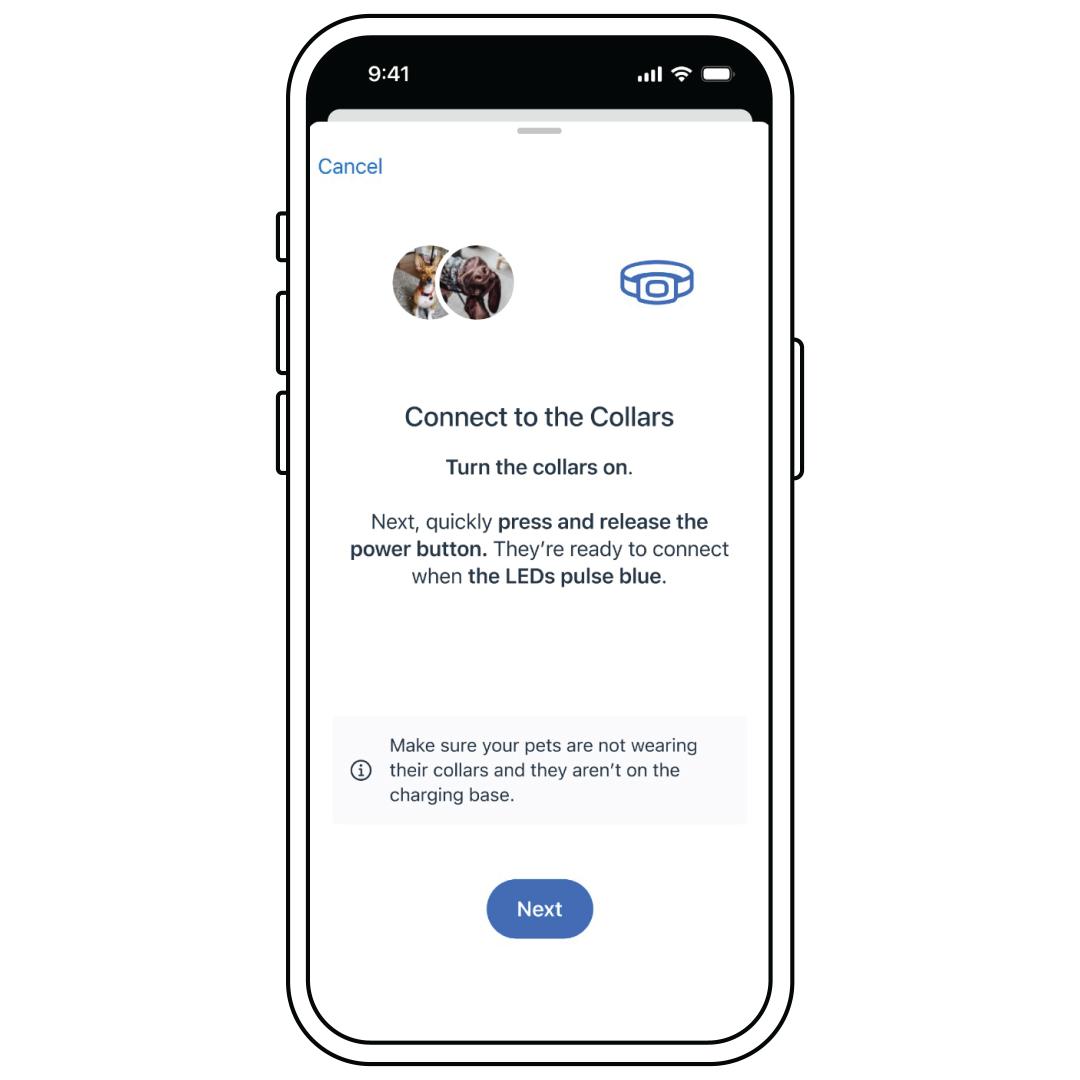
Ensure that your collar has Bluetooth connection, then hit Next.
If not, with the collar powered on, press and hold the power button for 1 second. The Battery Status and the Signal Status LEDs will slowly pulse blue to indicate that the collar is in Bluetooth Pairing Mode. At this point, you have 25 seconds to pair your phone.
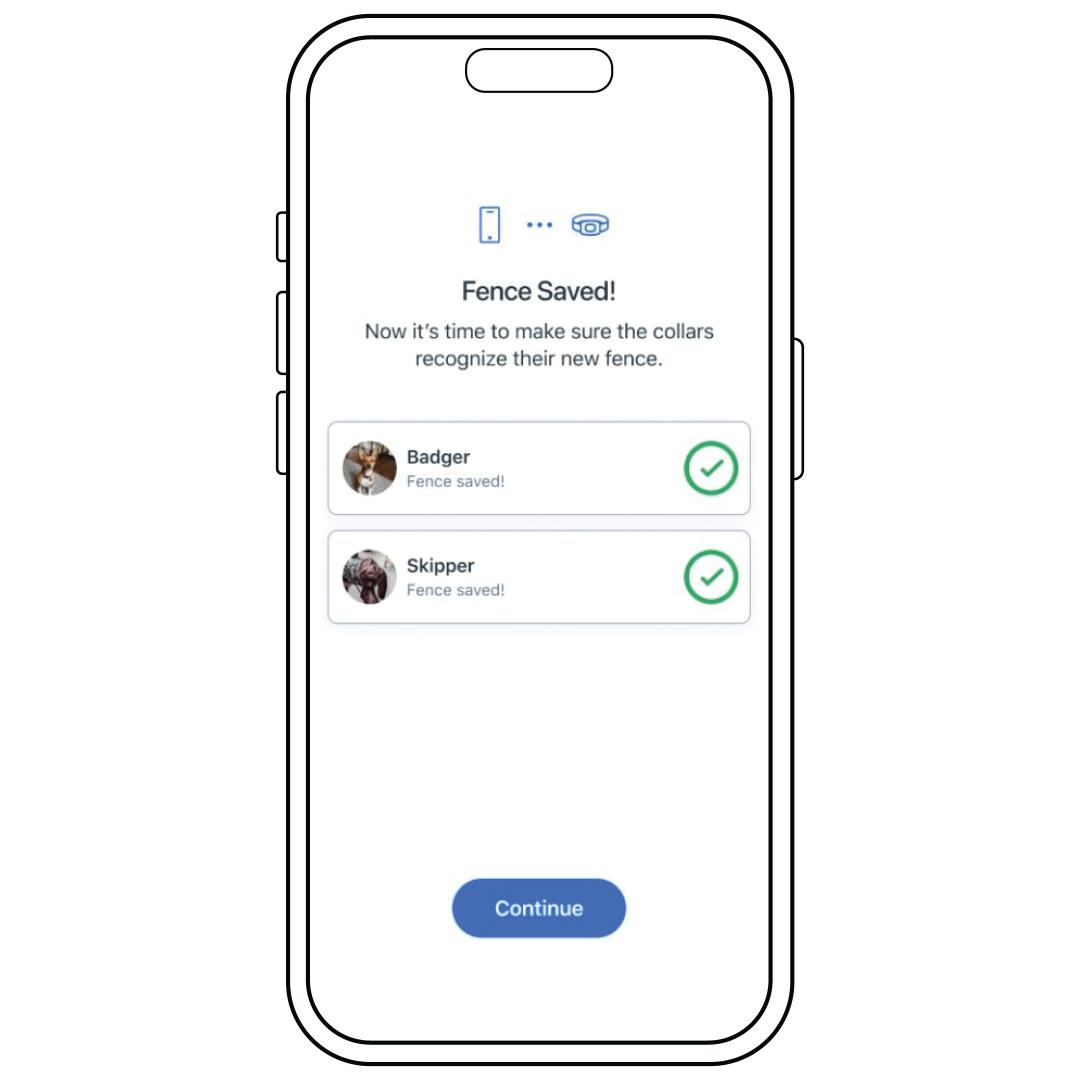
Tap Continue at the bottom of the screen when the collar updates are completed.
To Remove
Remove the collar from your dog and keep it near your phone during this process.
Do not place the collar on the charger. It must be off the charger to update fences.
Open the My PetSafe® app.
Tap Fences at the bottom of the screen and select the desired fence.
Tap Manage Pets.
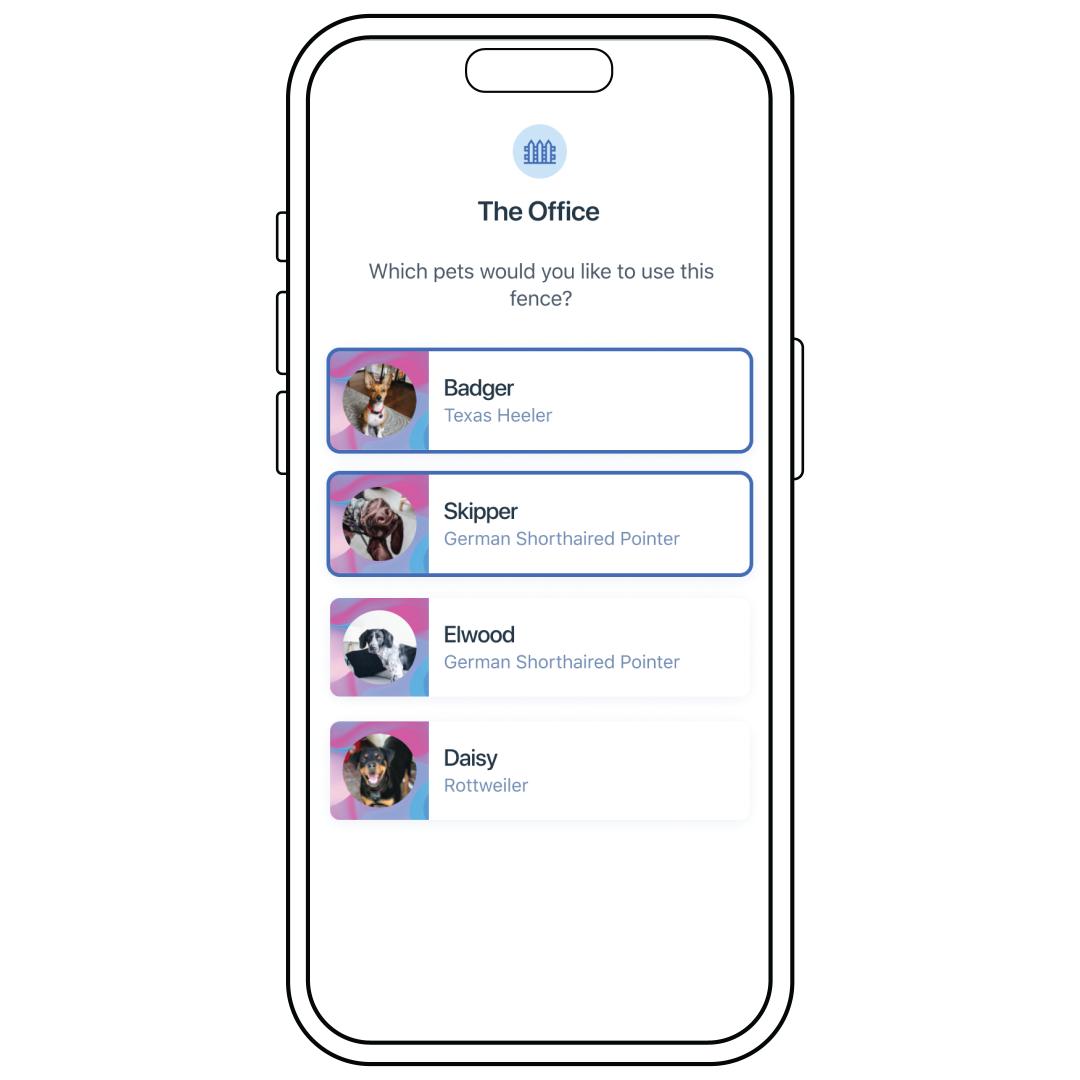
Selected dogs will have a blue outline around them. If you wish to remove them, tap them again so they no longer have a blue highlight around them.
Tap Continue.
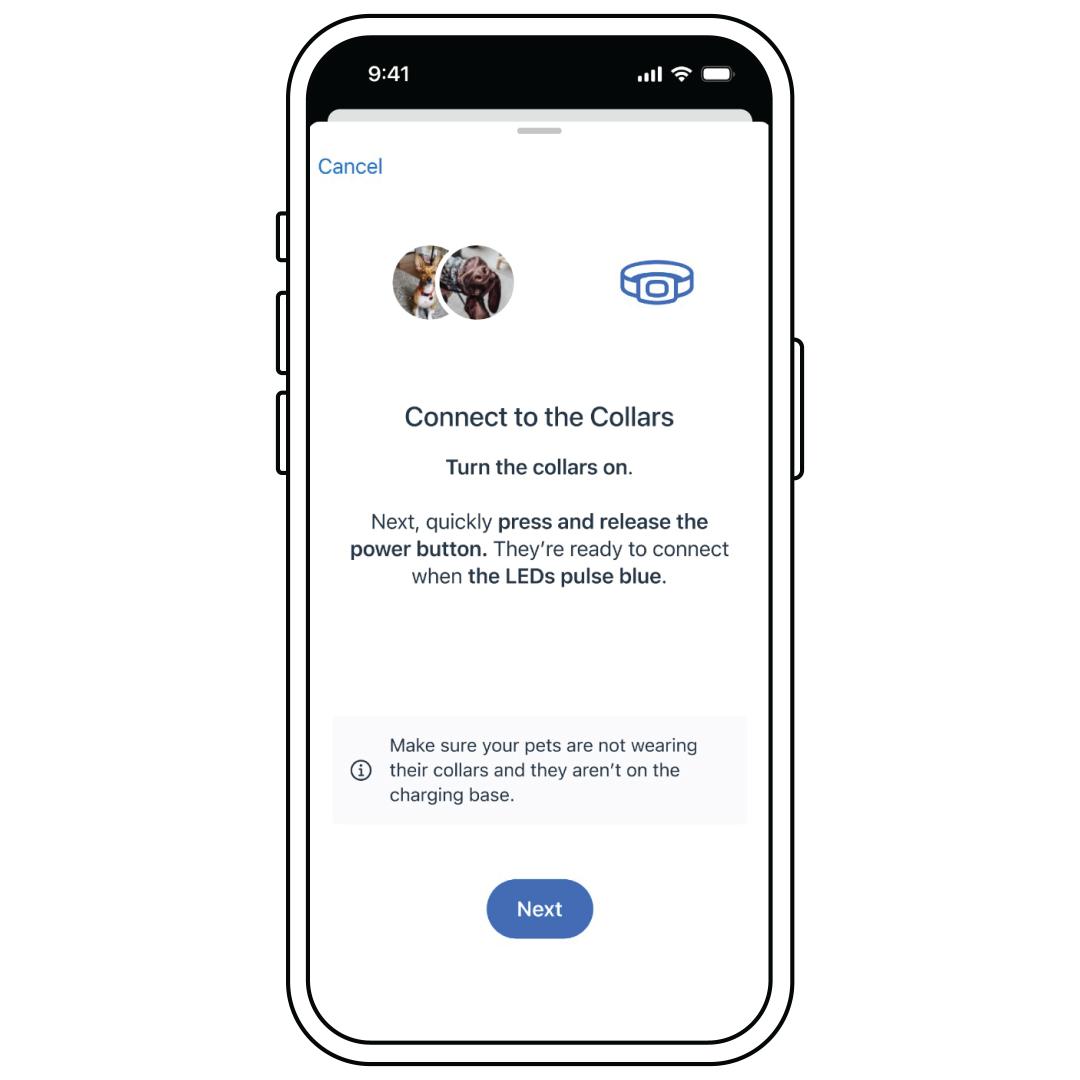
Ensure that your collar has Bluetooth connection and hit Next.
If not, with the collar powered on, press and hold the power button for 1 second. The Battery Status and the Signal Status LEDs slowly pulse blue to indicate that the collar is in Bluetooth Pairing Mode. At this point, you have 25 seconds to pair your phone.
Tap Continue at the bottom of the screen when the collar updates are completed.
To Change Your Fence from the Pets Dashboard
Remove the collar from your dog and keep it near your phone during this process.
Do not place the collar on the charger. It must be off the charger to update fences.
Open the My PetSafe® app.
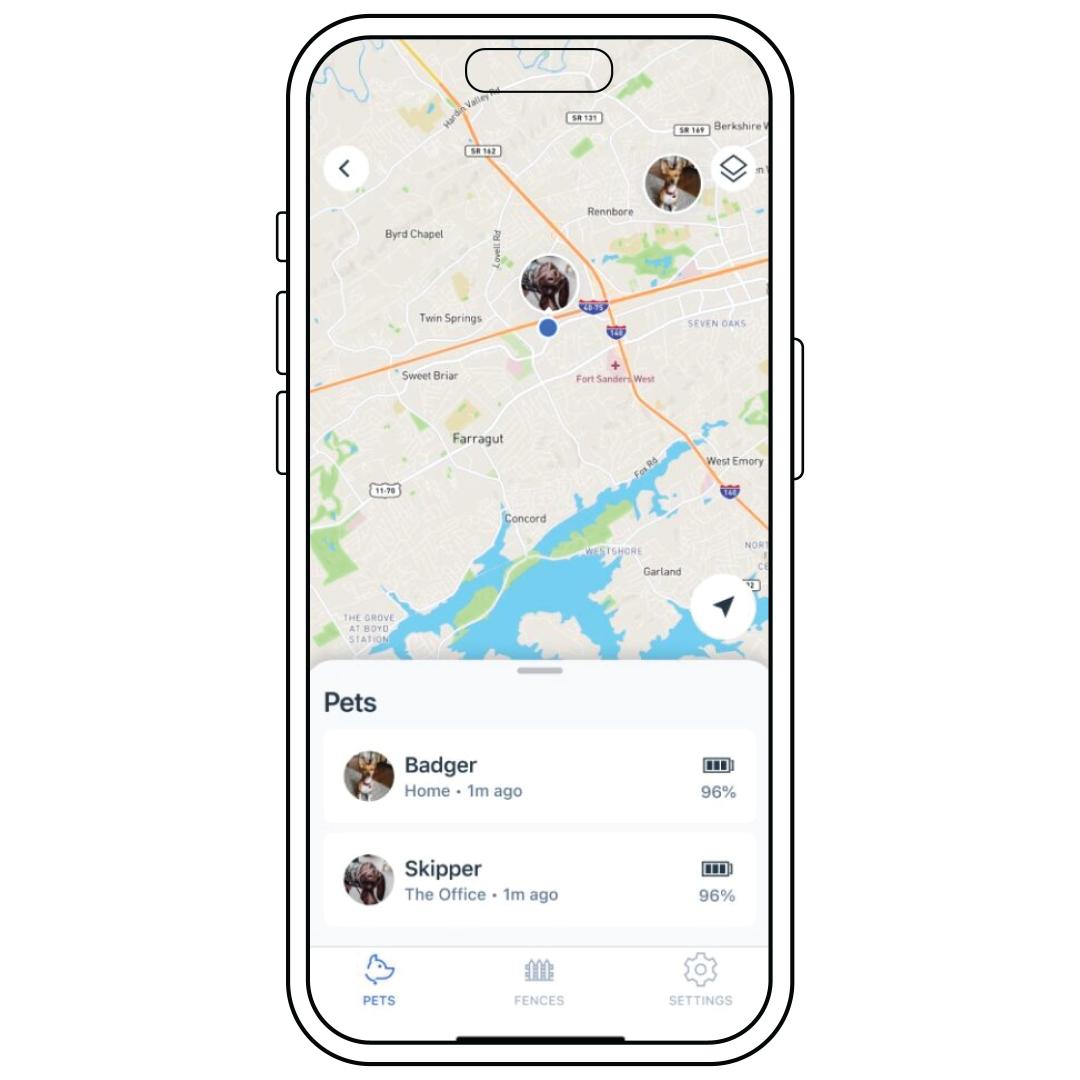
Tap Pets at the bottom of the screen and select the desired dog.
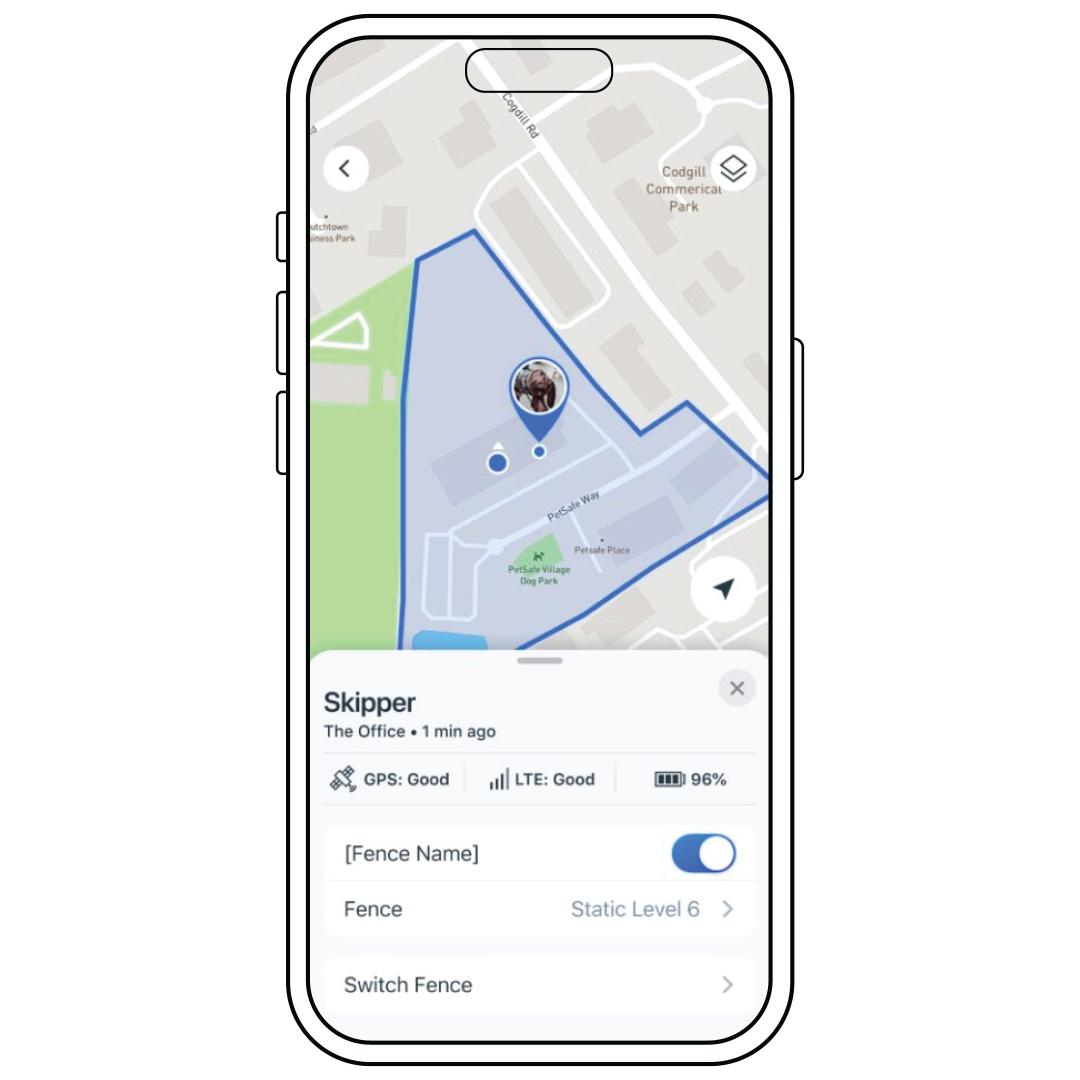
Toggle the blue switch to turn the fence off.
Tap Switch Fence if you would like to change the fence your dog is assigned to.
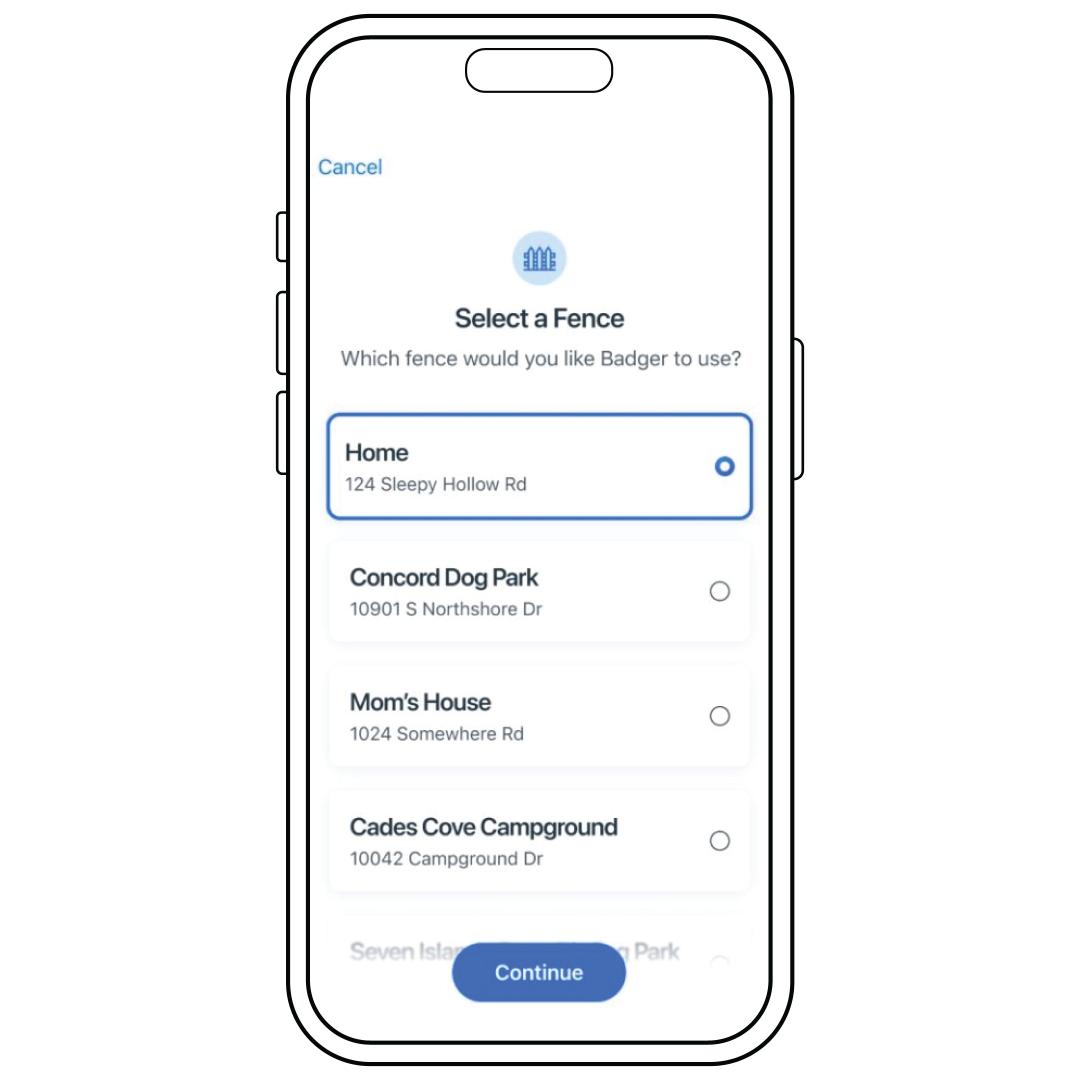
Select a fence and tap Continue. To add a new fence, visit How To Create a Fence on My PetSafe® Guardian® GPS 2.0 Dog Fence + Tracking System.
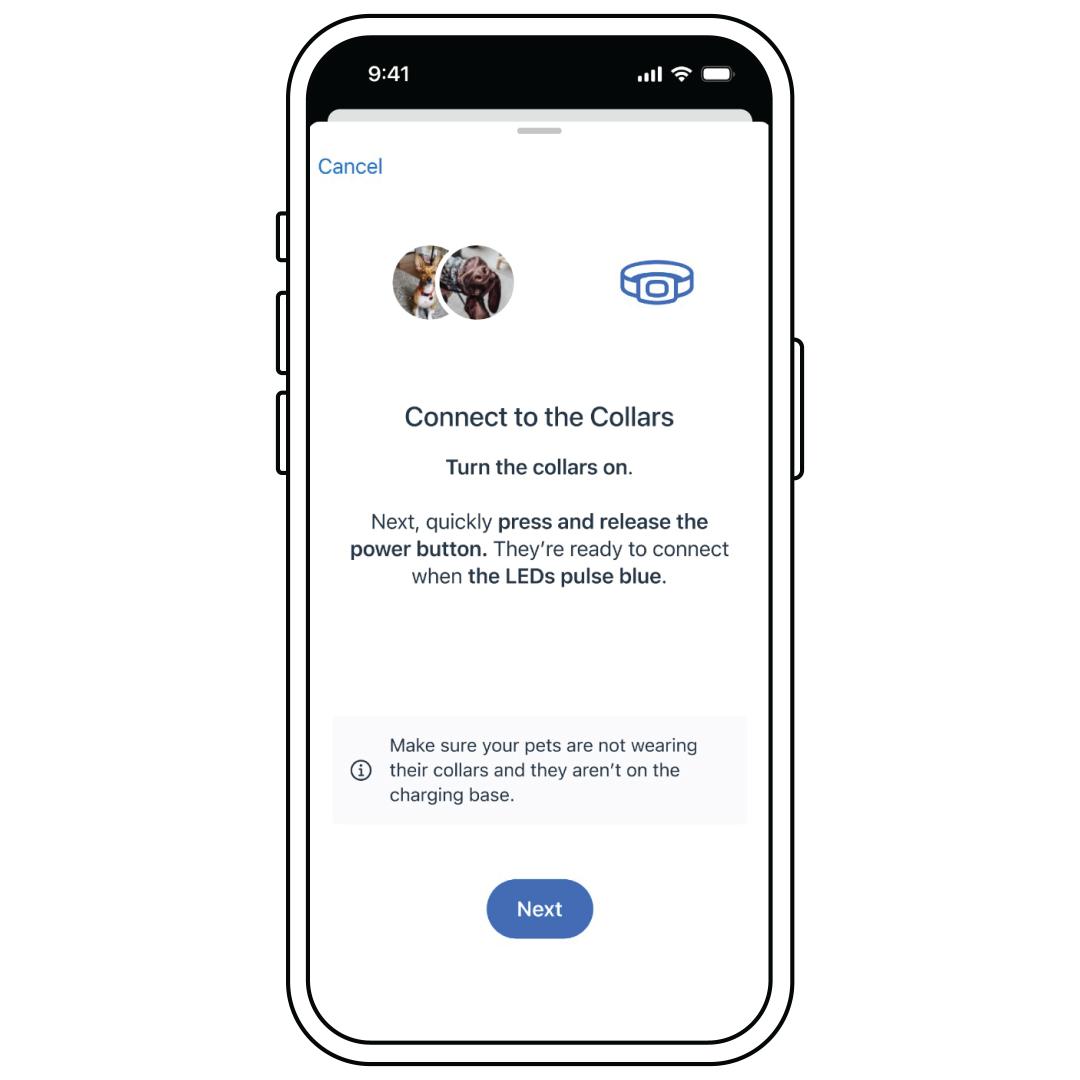
Ensure that your collar has Bluetooth connection and hit Next.
If not, with the collar powered on, press and hold the power button for 1 second. The Battery Status and the Signal Status LEDs slowly pulse blue to indicate that the collar is in Bluetooth Pairing Mode. At this point, you have 25 seconds to pair your phone.
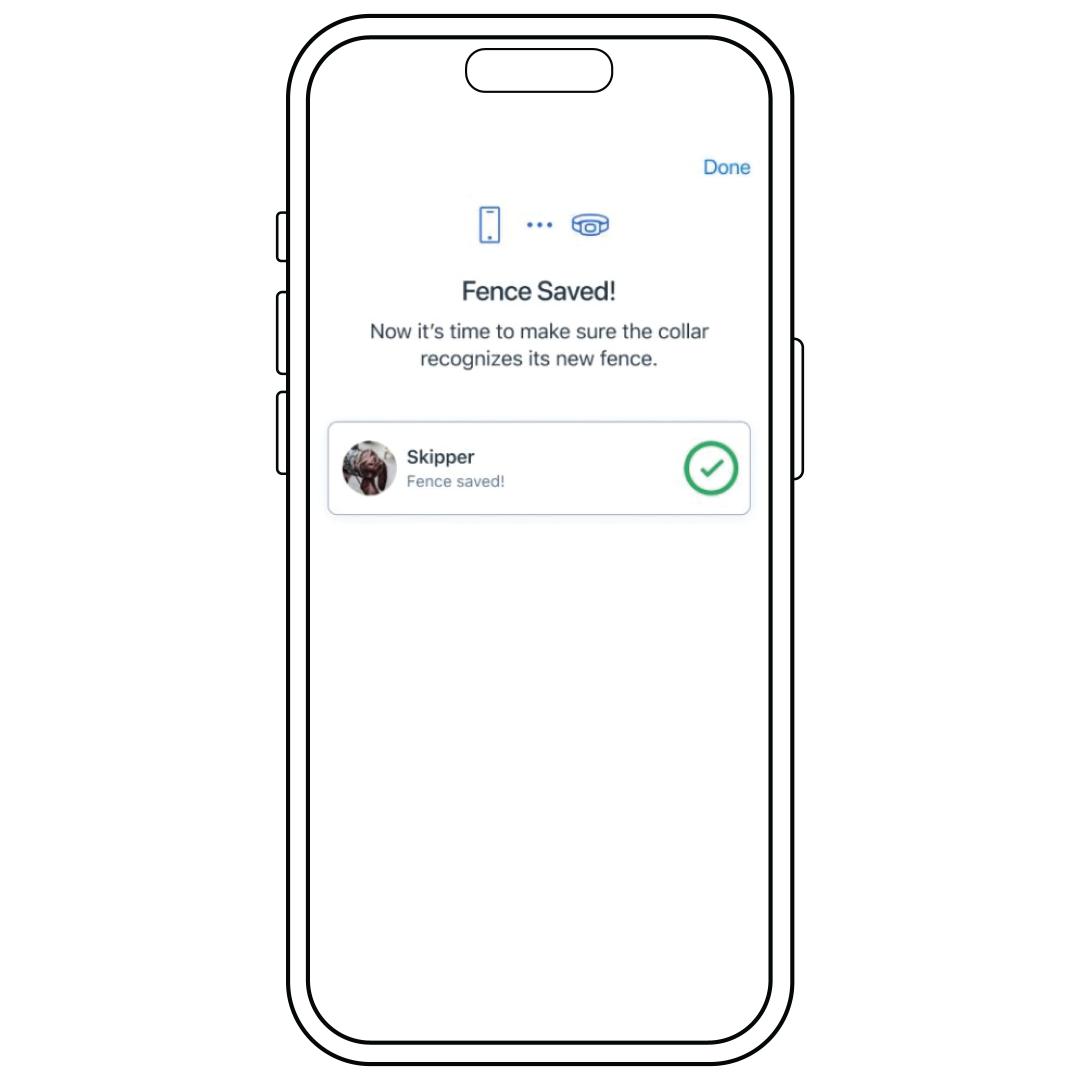
Tap Done in the top-right corner when the collar has completed the update.