Error Messages on Your Healthy Pet Simply Feed™ 12-Meal Automatic Pet Feeder
If either error message below is shown on the feeder, remove the bowl and empty the food out of the hopper, then follow the instructions below.
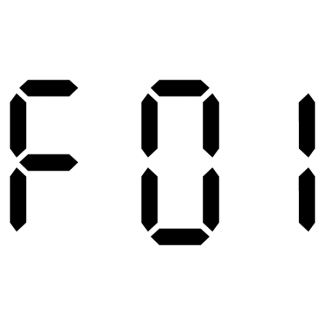
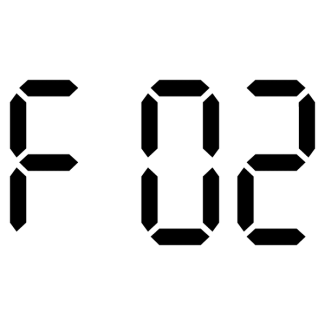
Disassemble:
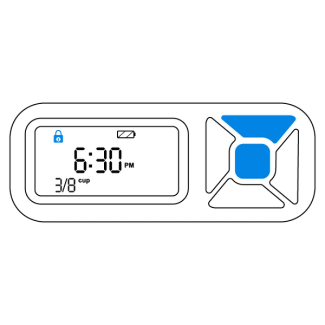
Press the up and center button at the same time to unlock the buttons.
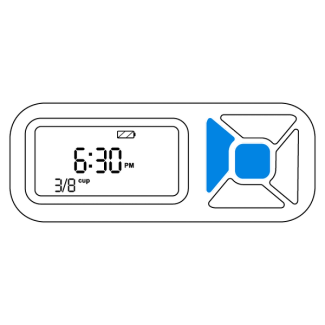
Press the center button and left button at the same time to dispense any food remaining on the conveyor into the bowl. Repeat until all food is dispensed.
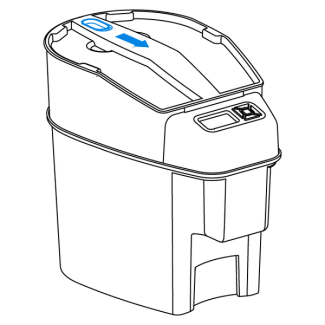
Remove the hopper lid by pulling the latch and lifting up the lid.

Press the tab on the back of the feeder to lift the hopper out of the base.
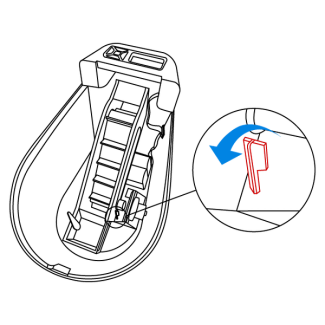
Push back the red latch inside the feeder to remove the conveyor.

Remove crumb catcher on the conveyor by gently pressing in the sides and pulling down.
Clean the Following Components:
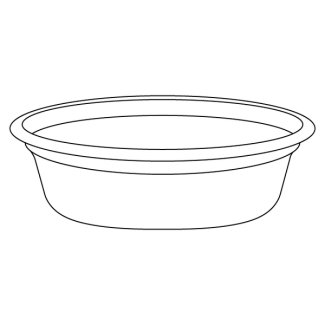
Bowl
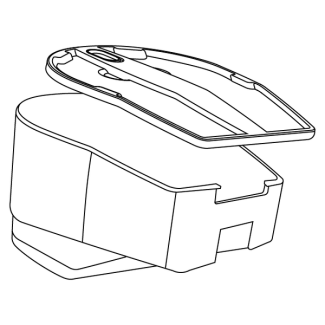
Hopper and Lid
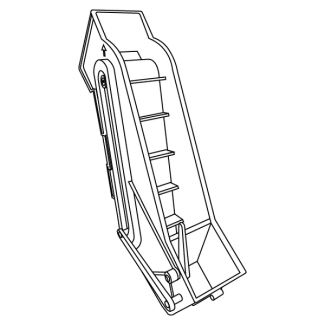
Conveyor
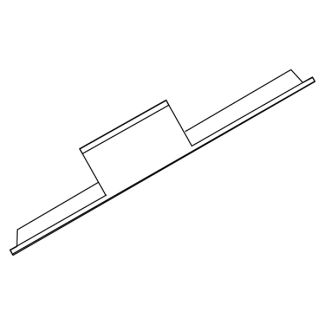
Crumb Catcher
Note: Use a small brush to clean food debris and residue from the conveyor belt.
Reassemble:

Reinstall the crumb catcher to the conveyor.
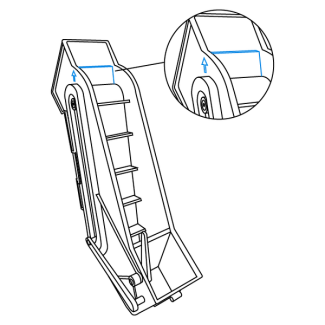
Align one lip on conveyor belt with the alignment arrows on the side of conveyor.
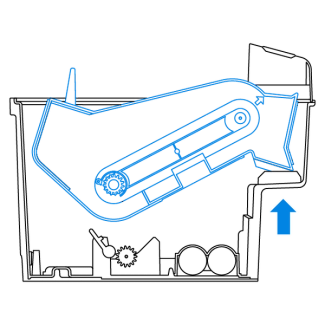
Align the food chute on the front of the conveyor with the opening on the front of the base.
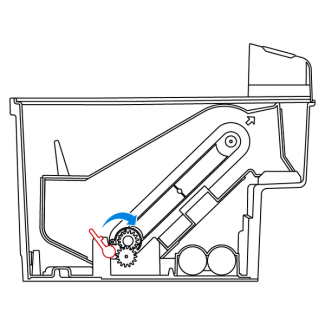
Lower the back of the conveyor and push the red latch back in place to lock.
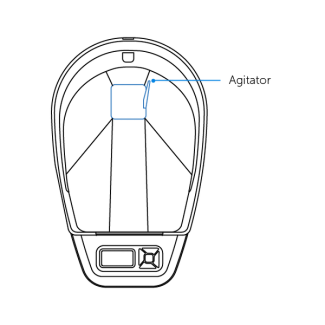
Place the hopper back in the feeder and position the agitator inside the hole on the hopper.
Important: Push down on the hopper to ensure it locks into the base.
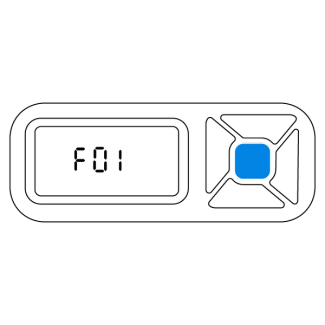
Press the center button to clear the error message.
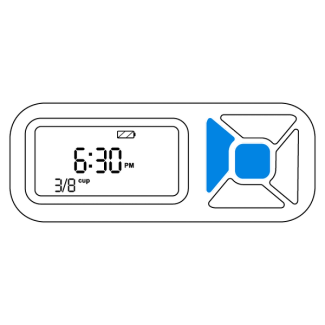
Press the center and right button at the same time to test that the conveyor is working properly.
Note: If you do not hear the conveyor moving, contact Customer Care.
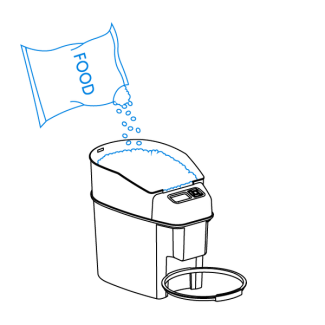
Fill the feeder with food.
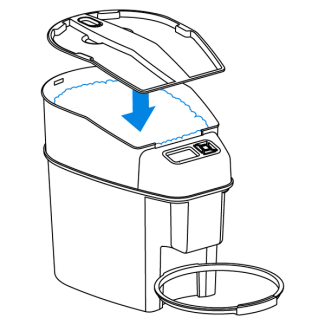
Place the lid back onto the hopper.
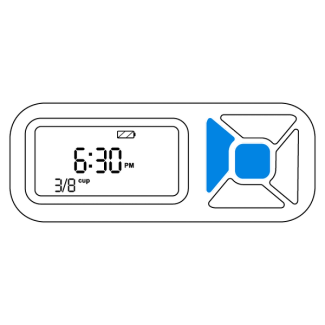
Press the center and left button at the same time to prepare each section of the conveyor with food.
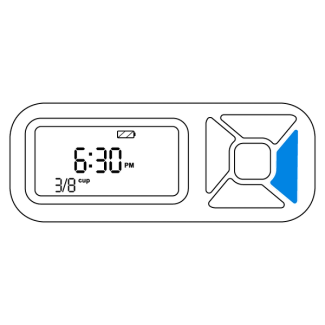
Press the right button to immediately dispense food to ensure that the feeder is working properly.
Note: If food does not dispense, contact Customer Care.
After the error message is cleared and the conveyor is moving, the feeder will dispense the next meal at the time displayed on the screen.