How To Use Find My Pet Mode on The PetSafe® Guardian® GPS + Tracking Fence Collar
Find My Pet Mode and Lost Pet Mode will affect your battery life.
Find My Pet
Open the PetSafe® App.
Go to the pet menu and choose the pet you would like to find.
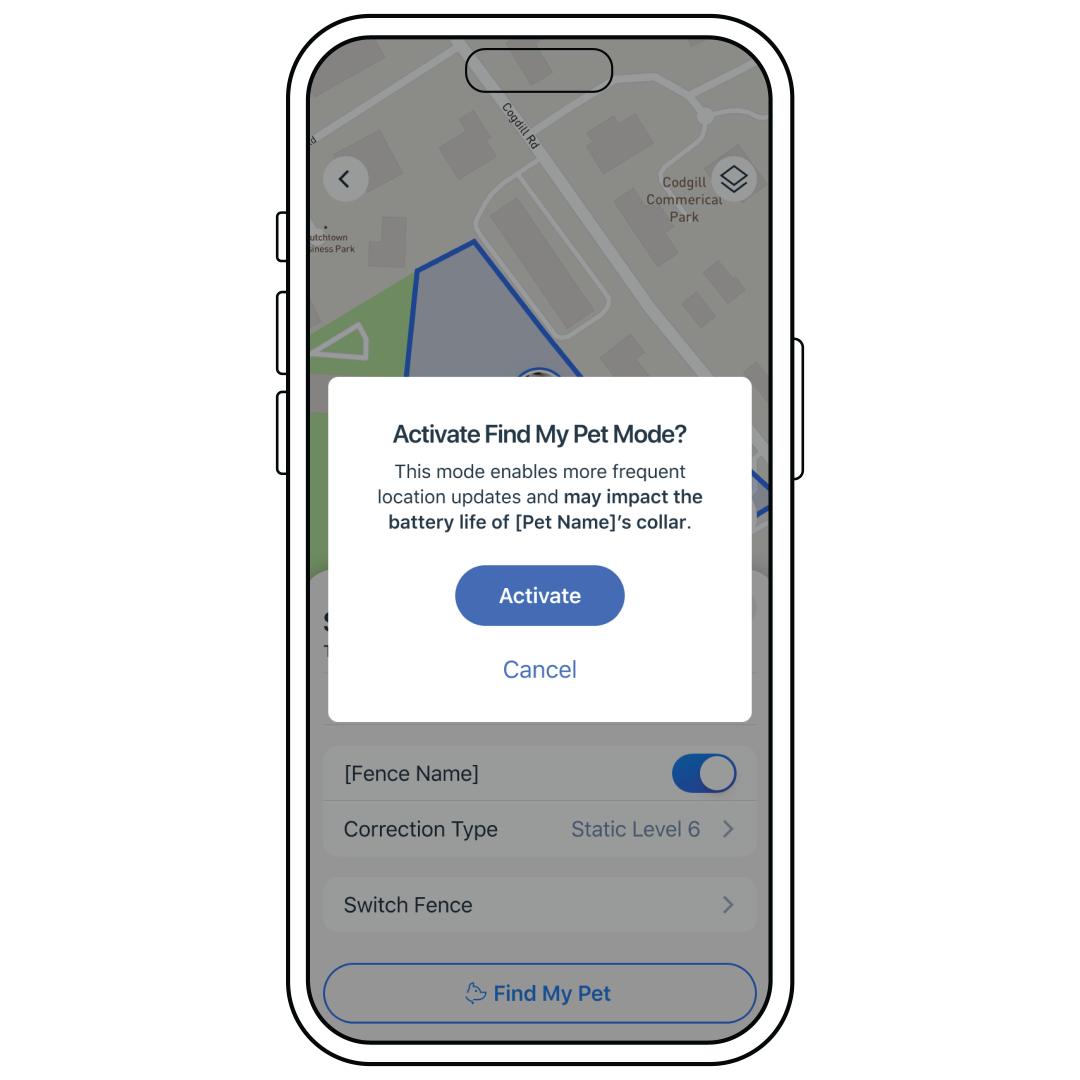
Tap Find My Pet.
If you do not see these options, you will need to update your equipment and app. Verify that the PetSafe® app is up to date in your phone’s app store. To update your collar, leave your collar on the base overnight.
Choose Activate. This may take a moment. If you leave the app, you will be notified when the mode is activated if your notifications are turned on.
The map will automatically update to show your current location and your pet’s current location.
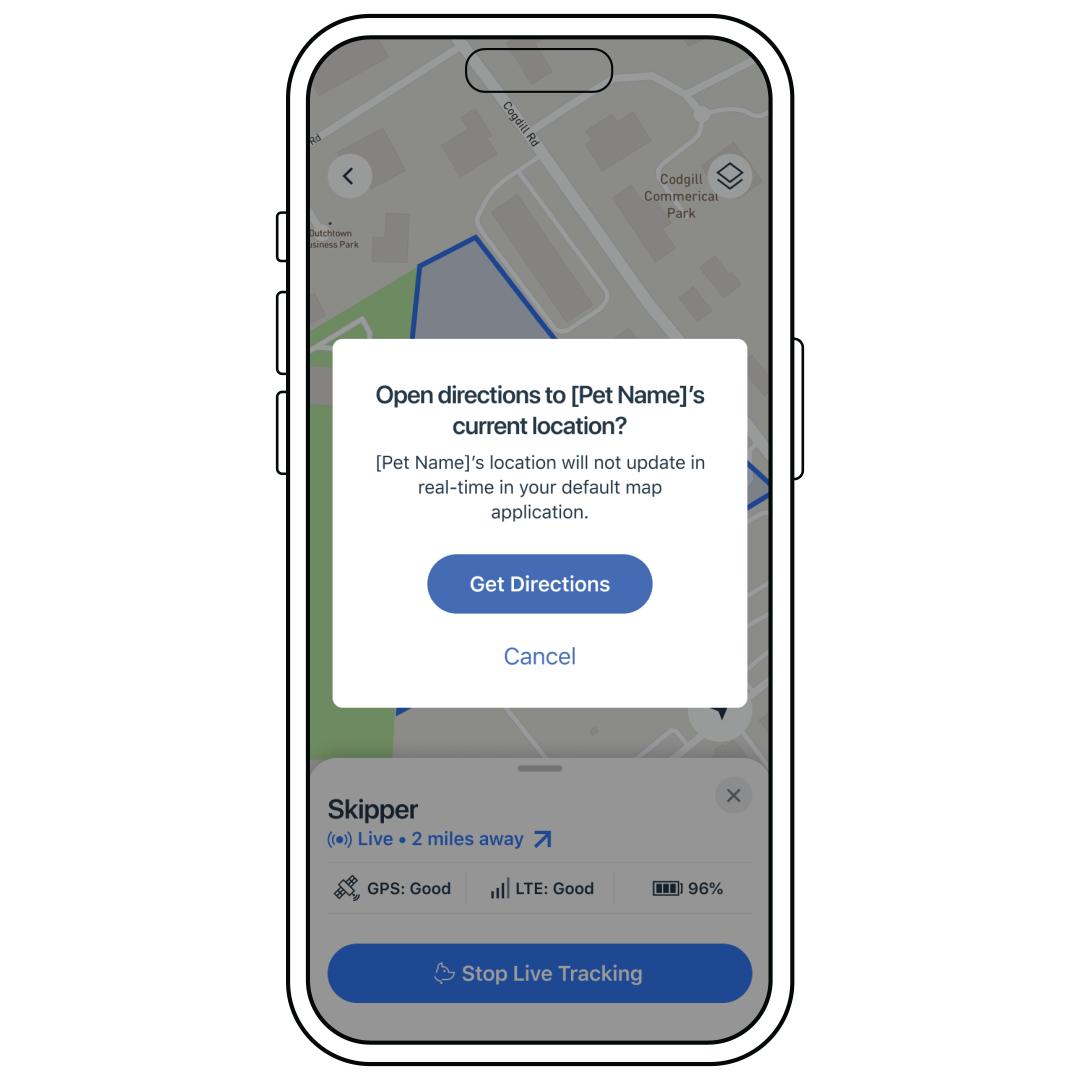
Press either your pet’s icon or the distance measurement if you would like directions to your pet’s current location.
Important: This will give directions to your pet’s last known location. To find your pet’s updated location, you will have to go back to the PetSafe® app.
Press the Stop Live Tracking Button to exit Find My Pet mode.
Additionally, if you leave the app for more than 15 minutes, the mode will automatically end.
Contact Customer Care
If you need further assistance, please contact our customer care team.