How to Program your Healthy Pet Simply Feed™ 12-Meal Automatic Pet Feeder
Table of Contents
How To Program your PetSafe® Healthy Pet Simply Feed™
Schedule Meals
The feeder automatically enters into Set up mode after batteries are installed. To enter set up mode manually, hold the center button for five seconds.
New batteries or power loss
After installing the batteries, the screen will blink [12] to set the time format.
Note: For 12 hour format, meals are set to cups. For 24 hour format, meals are set to milliliters.
12 hour
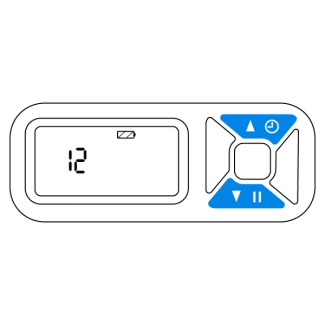
Use the up or down button to select 12 hour or 24 hour time format.
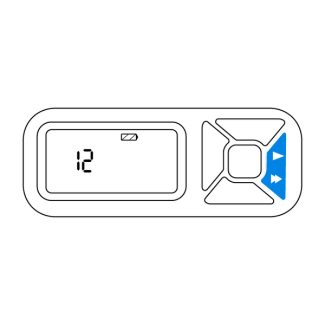
Press the right button to set time.
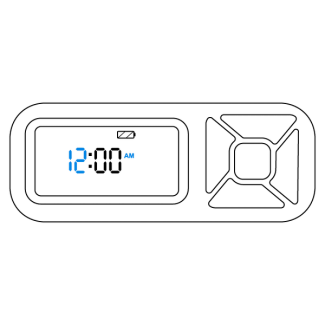
Use the up or down button to scroll and set the current hour to AM or PM. Press the right button to move to minute field.
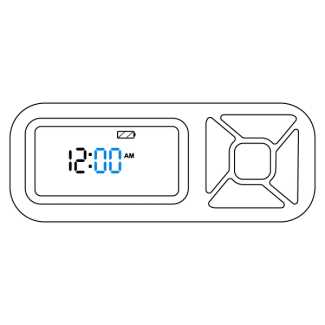
Use the up or down button to scroll and set the current minute. Press the right button to set up feeding schedule.
24 hour
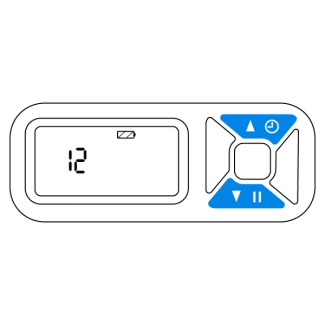
Use the up or down button to select 12 hour or 24 hour time format.
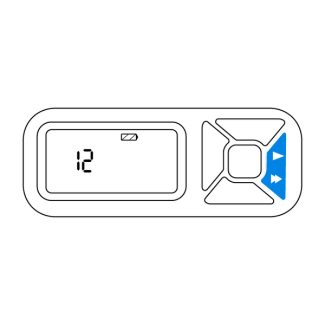
Press the right button to set time.
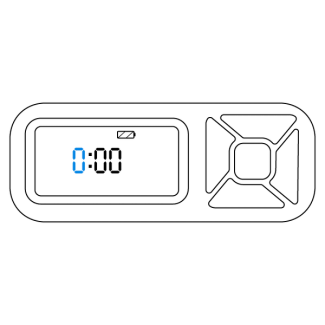
Use the up or down button to scroll and set the current hour to AM or PM. Press the right button to move to minute field.
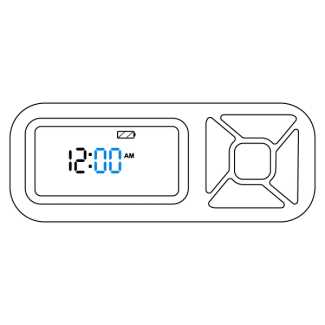
Use the up or down button to scroll and set the current minute. Press the right button to set up feeding schedule.
Feed Schedule
The screen will show the set time and the word [dog] will blink to begin setting the feeding schedule. The three feeding schedule options are:
- dog: Preset to deliver a 2 cup meals at 8 a.m. and 5 p.m.
- cat: Preset to deliver 1/4-cup meals at 8 a.m. and 5 p.m.
- usr: Use to customize the number of meals, meal times and meal sizes.
- Up to 12 meals each day
- Meal times can be set to 15 minute increments
- Meal size can be set in 1/8 cup increments with a minimum of 1/8 cup to a maximum of 4 cups.
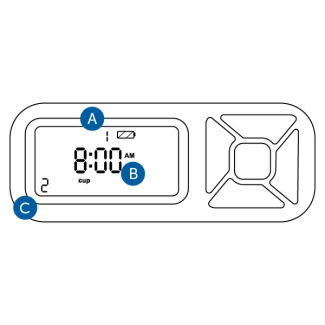
Meal Number
Meal Time
Meal Size
Choose the feeding schedule that is best for your pet and follow the instructions below for the correct option.
Dog
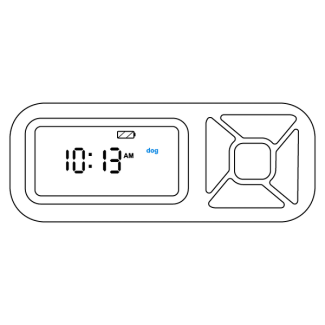
Press the right button to select operating mode. The screen will display the time and size of the next scheduled meal.
Cat
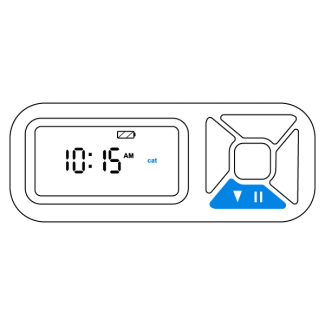
Press the down button to highlight [cat]
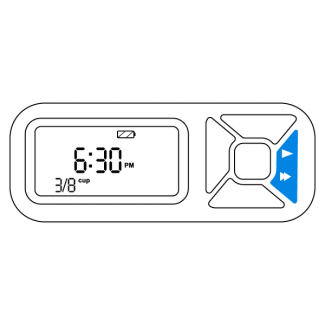
Press the right button to select operating mode. The screen will display the time and size of the next scheduled meal.
User
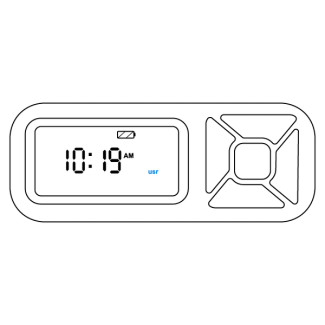
Press the down button two times to highlight [usr].
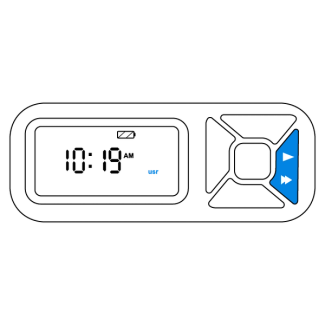
Press the right button to select the customizable meal menu.
Program user selected meal
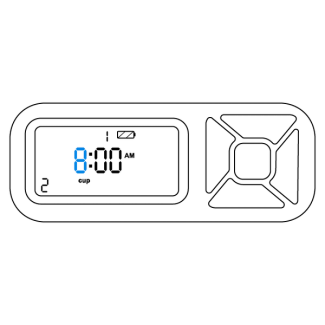
Press the right button to move to the hour field and use the up or down button to set the hour for [meal 1].
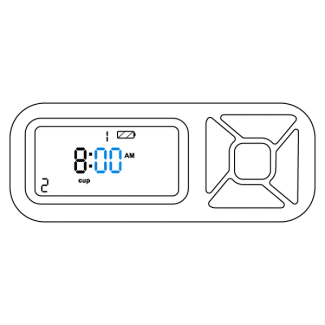
Press the right button to move to the minute field and use the up or down button to set the minutes for meal 1. Each meal can be set for 15 minute increments.
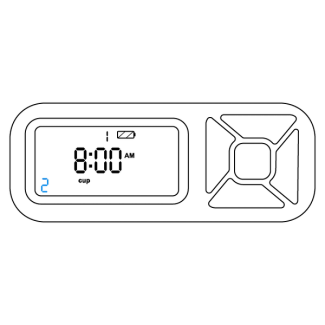
Press the right button to move to the meal size field and use the up or down button to set the desired amount. Meal size can be adjusted in 1/8-cup increments.
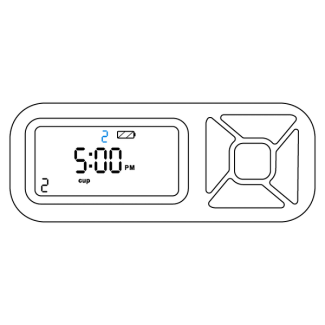
Press the right button to move back to the meal number and use the up button to program meal 2. Repeat the steps above.
Up to 12 meals can be programmed a day. Repeat the steps until the desired amount of meals have been reached.
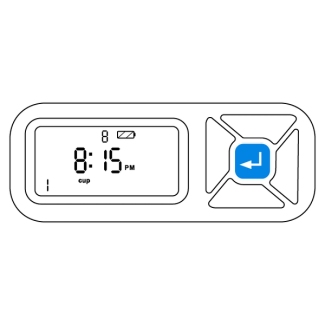
Return to the meal number, then press and hold the center button for five seconds to exit programming mode and confirm the feeding schedule.
Button Lock
The buttons lock after 2 minutes of inactivity. The lock icon on the screen indicates that the buttons are locked.
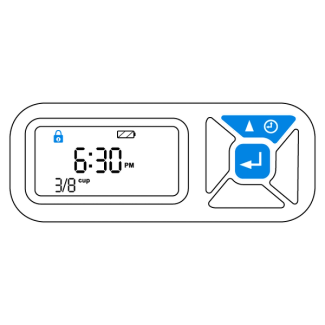
Press the center and up button at the same time to unlock the buttons.
Slow Feed Mode
The slow feed mode dispenses scheduled meals at a slower rate over a 15 minute period. This mode is useful when your pet tends to eat their food too quickly.
To set slow feed:
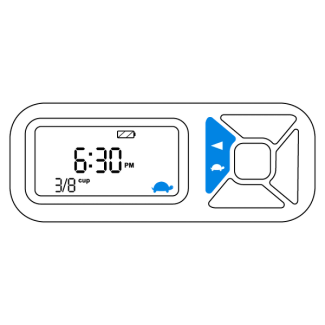
Press the left button and the [turtle icon] will appear on the screen to indicate the mode is set.
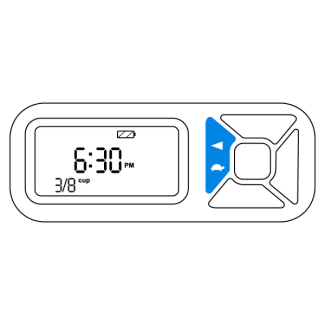
To remove, press the left button and the [turtle icon] will disappear from the screen.
Pause Feed Mode
The pause function temporarily stops scheduled meals. This mode is useful to keep the conveyor in sync with the feeding schedule when cleaning the feeder. The mode must be cancelled to resume feeding schedule.
To set pause feed mode:
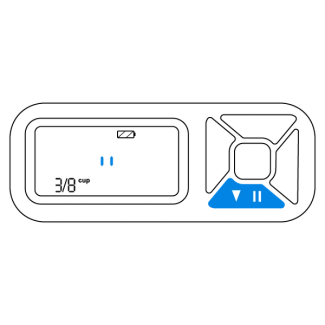
Press the down button and the [pause] will appear on the screen to indicate the mode is set.
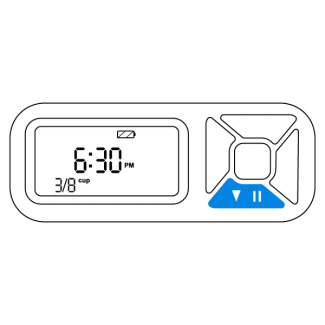
To remove, press the down button until the [turtle icon] disappears on the screen to indicate the mode is canceled.
View or Change Time
Follow the steps below to view or change the time without going through the setup process.
To view time:
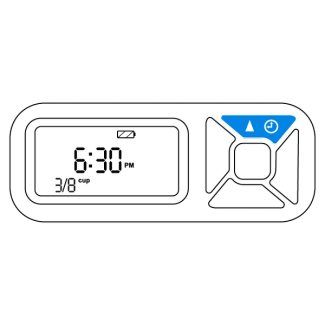
Press the up button quickly and the time will appear on the screen.
To change 12 hour or 24 hour format:
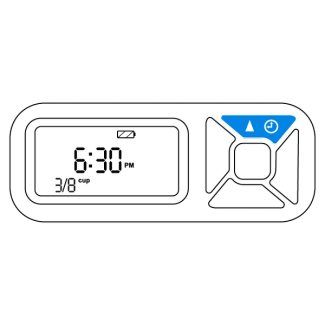
Hold the up button for five seconds for the time to appear with the hour field blinking.
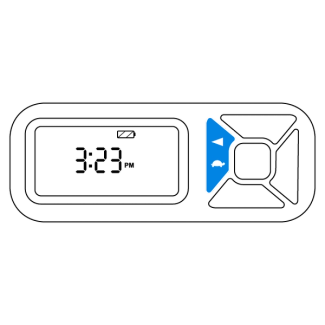
Press the left button and the screen will blink the number 12.
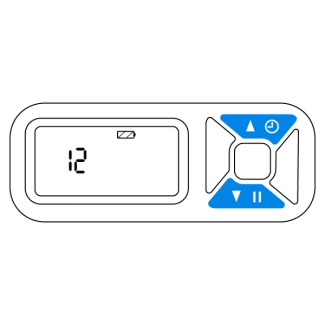
Use the up or down button to select 12 hour or 24 hour format. Press the right button to set.
To change time:
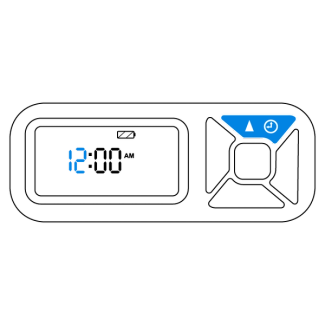
Hold the up button for five seconds for the time to appear with the hour field blinking.
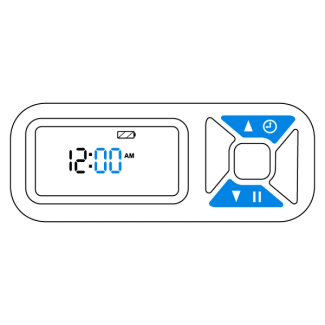
Use the up or down button to set the correct time. Press the right button to move to the minute field.
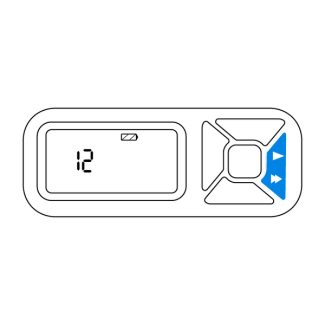
Use the up or down button to set the current minute. Press the right button to set the new time.
Setup Mode
Return to the setup mode to change, add or remove a scheduled meal. Meals can even be adjusted if set to dog or cat feeding schedule
To return to setup mode:
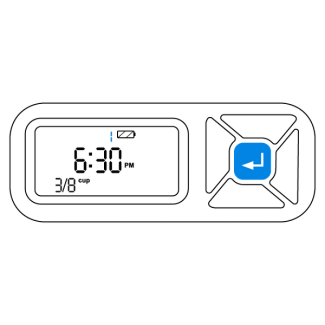
Hold the center button for five seconds for the meal menu to appear on the screen and display the next meal scheduled.
Follow the user instructions in Feed Schedule to change the meal settings.
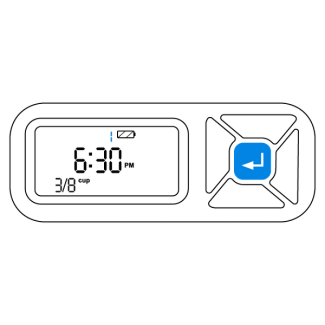
Return to the meal number field and hold the center button for five seconds to program feeding schedule. The feeder will return to operating mode and display the next scheduled meal