How to Edit a Scheduled Meal on Your PetSafe® Healthy Pet Simply Feed™
Edit Scheduled Meal

Unlock the buttons by pressing the enter and up buttons at the same time. The lock icon will disappear from the LCD screen.

Hold the center button for about five seconds or until the meal number begins to blink.
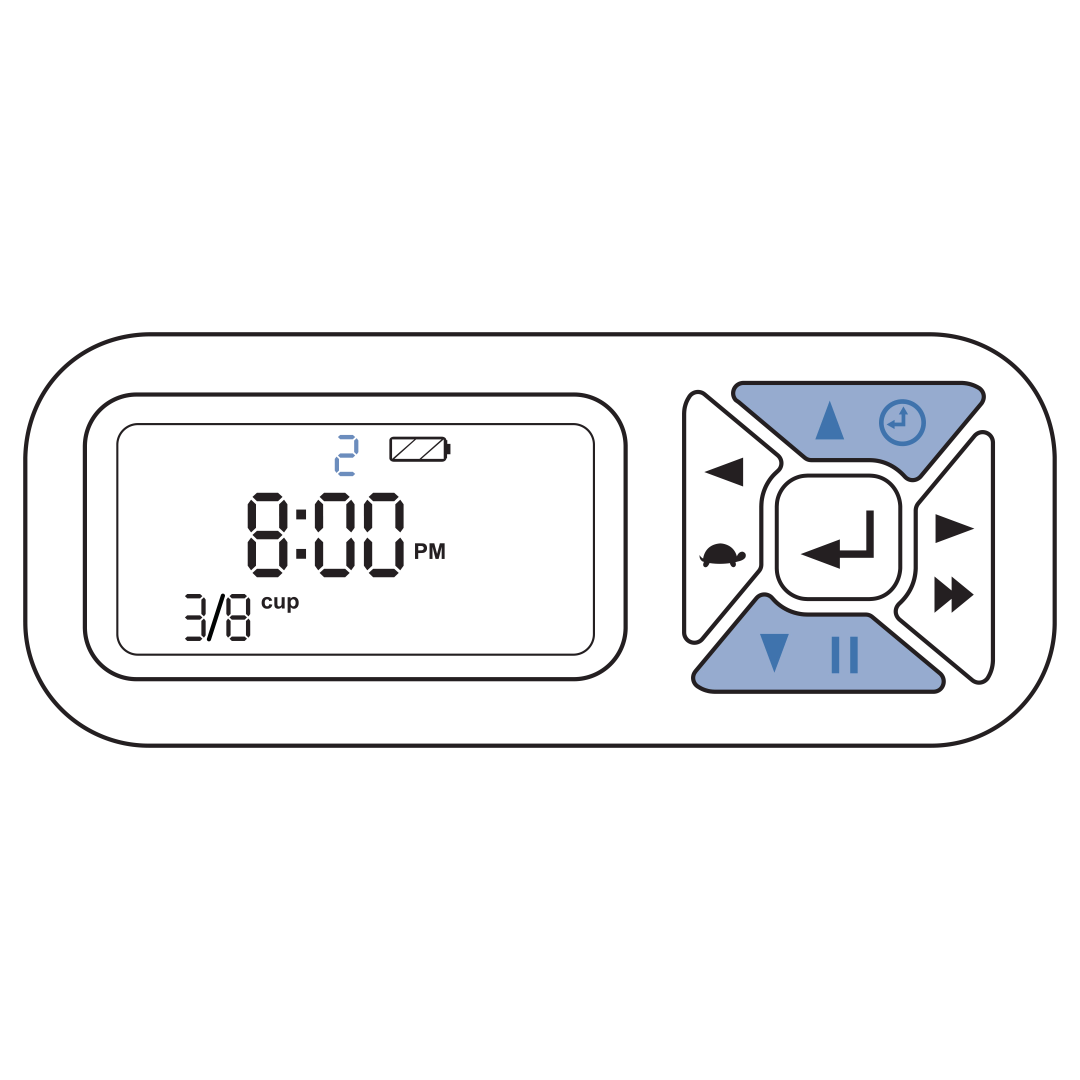
Select the meal slot you want to edit by using the up and down buttons.
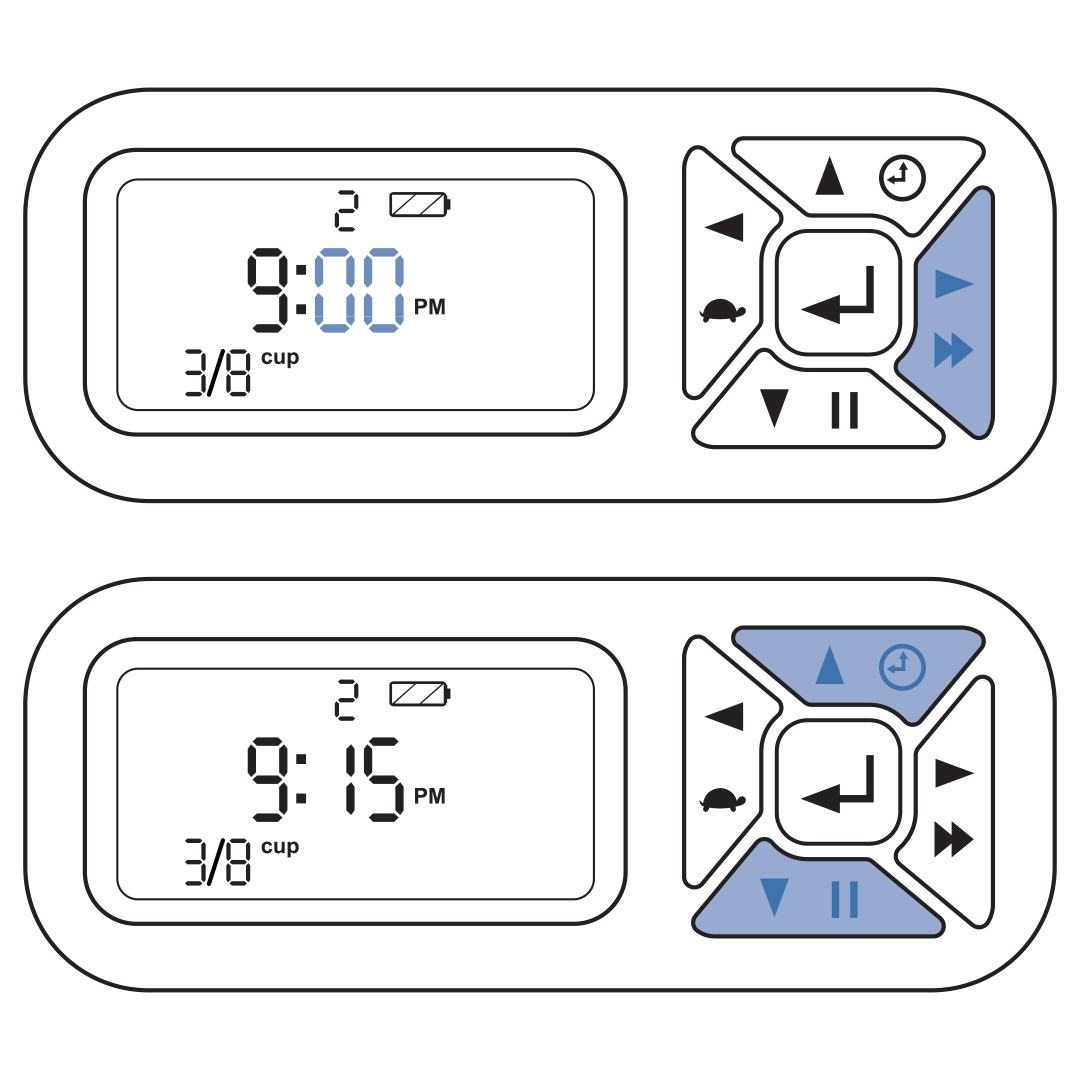
Using the right button move to the hour time slot. Then use the up and down buttons to select the desired hour.
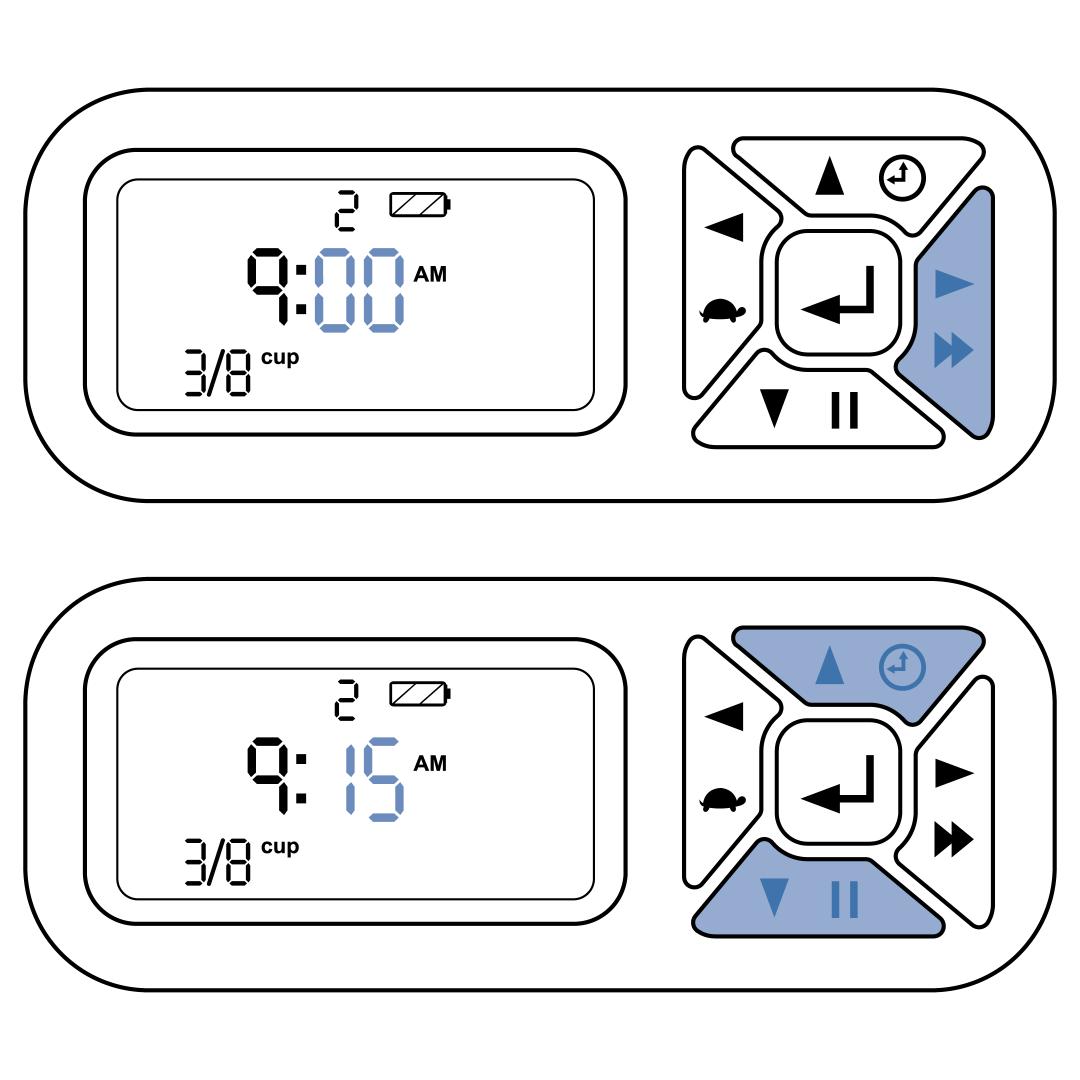
Using the right button move to the minute time slot. Then use the up and down buttons to select the desired minute.
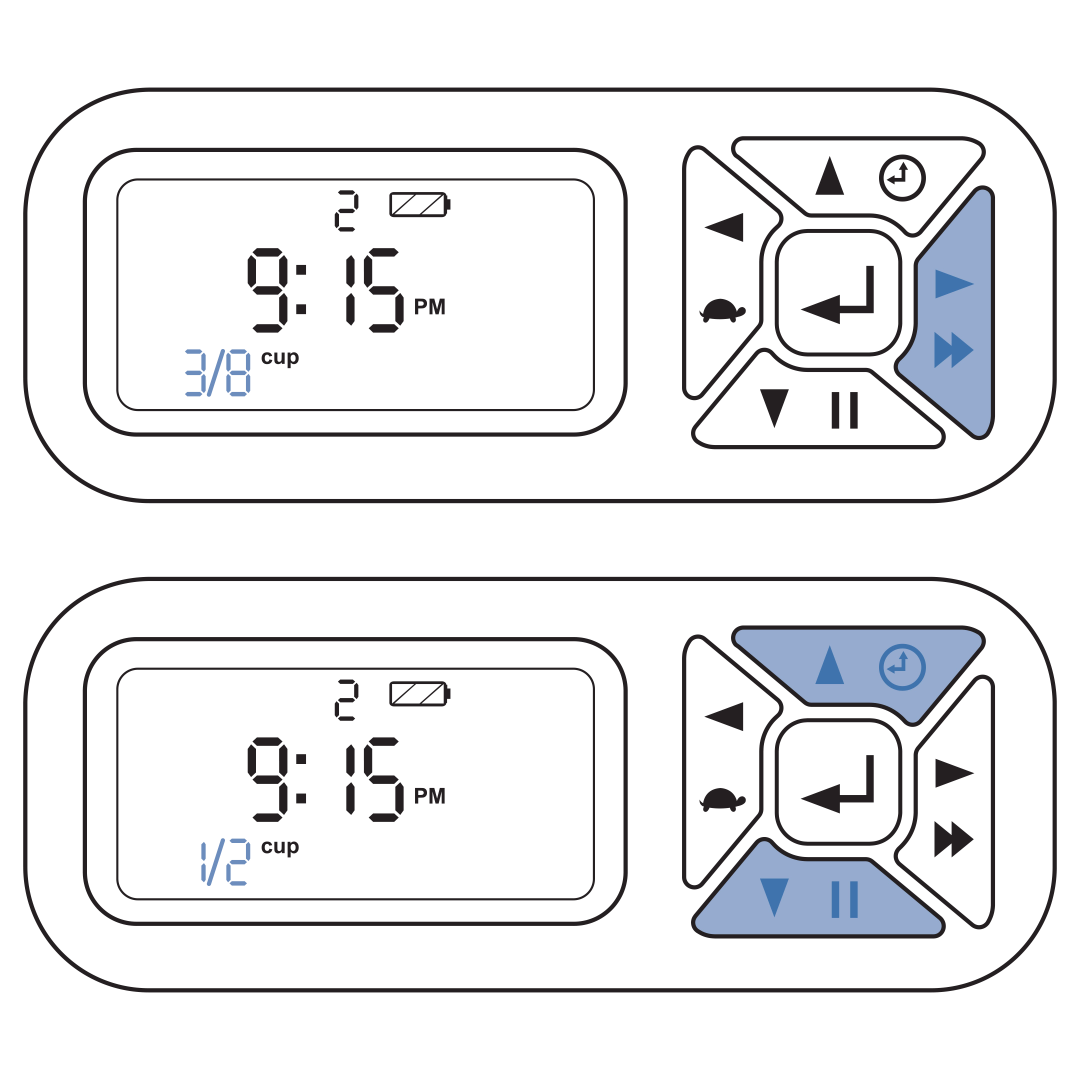
Using the right button move to the meal size slot. Then use the up and down buttons to select the desired meal size.
Press the right button to move back to the meal slot and repeat steps 3-6 until you have edited all desired meals.
Once programming is complete, press and hold the enter button for 5 seconds to confirm the feeding schedule. This returns the feeder to Operating Mode and the screen will display the next scheduled meal.
Contact Customer Care
If you need further assistance, please contact our customer care team.