How To Change the Settings for My PetSafe® ScoopFree® OpenSky Self-Cleaning Litter Box
Navigate to the ScoopFree® Litter Box app on your phone.
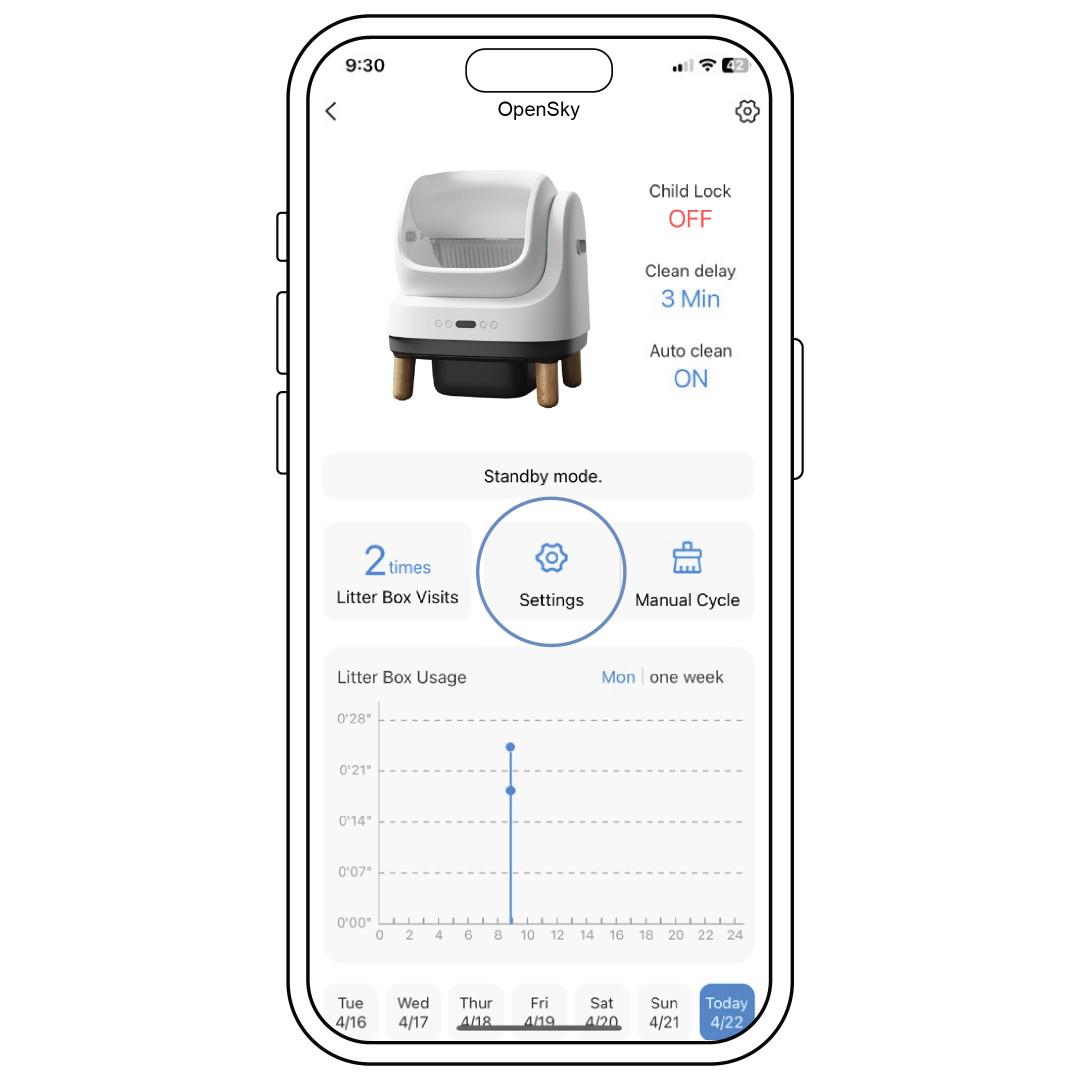
Press Settings in the center of the home screen. You can turn the Indicator Lights, Sleep Mode, Deodorant Reminder and Beep on or off, and change the Unit of Weight measurement.
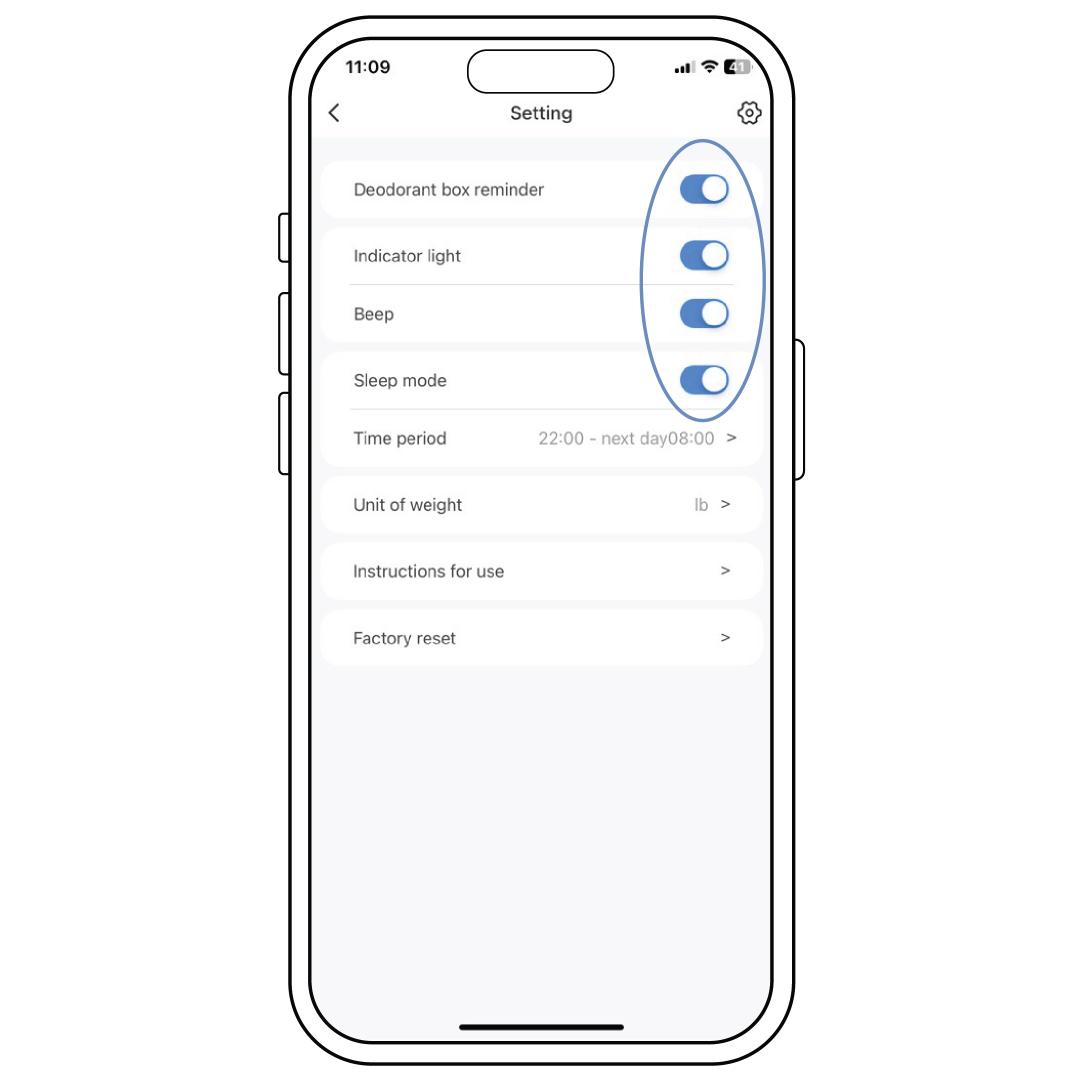
Toggle each slider to the right to turn on each function. The slider will turn blue when it is on. Turn the function off by toggling the slider left.
Deodorant Reminder
The deodorant reminder will send a notification every 15 days as a reminder to change the deodorizer.
Beep
The beep is audible when pressing the cleaning button on the control panel. The beep can be silenced by turning this slider off.
Indicator Light
The indicator lights are visible around the Wi-Fi, reset, and power buttons, as well as when the cleaning button is pressed or the litter box actively cleans. Toggle the slider to turn the lights on and off.
Sleep Mode
Sleep mode is used when you do not want your litter box to run automatically after the cat has used the litter box.
When it is turned on, you will need to schedule the time frame for sleep mode to be active. The beginning time will be the time in which the OpenSky goes to sleep and the end time is when the OpenSky awakes and operates normally.
Unit of Weight
The unit of weight measurement can be changed from kg to lb. The unit of weight is visible under the usage log on the home screen after the cat has been detected inside the OpenSky.
Offline Notifications
Offline Notification will be sent once the litter box is disconnected from Wi-Fi for 30 minutes or longer.
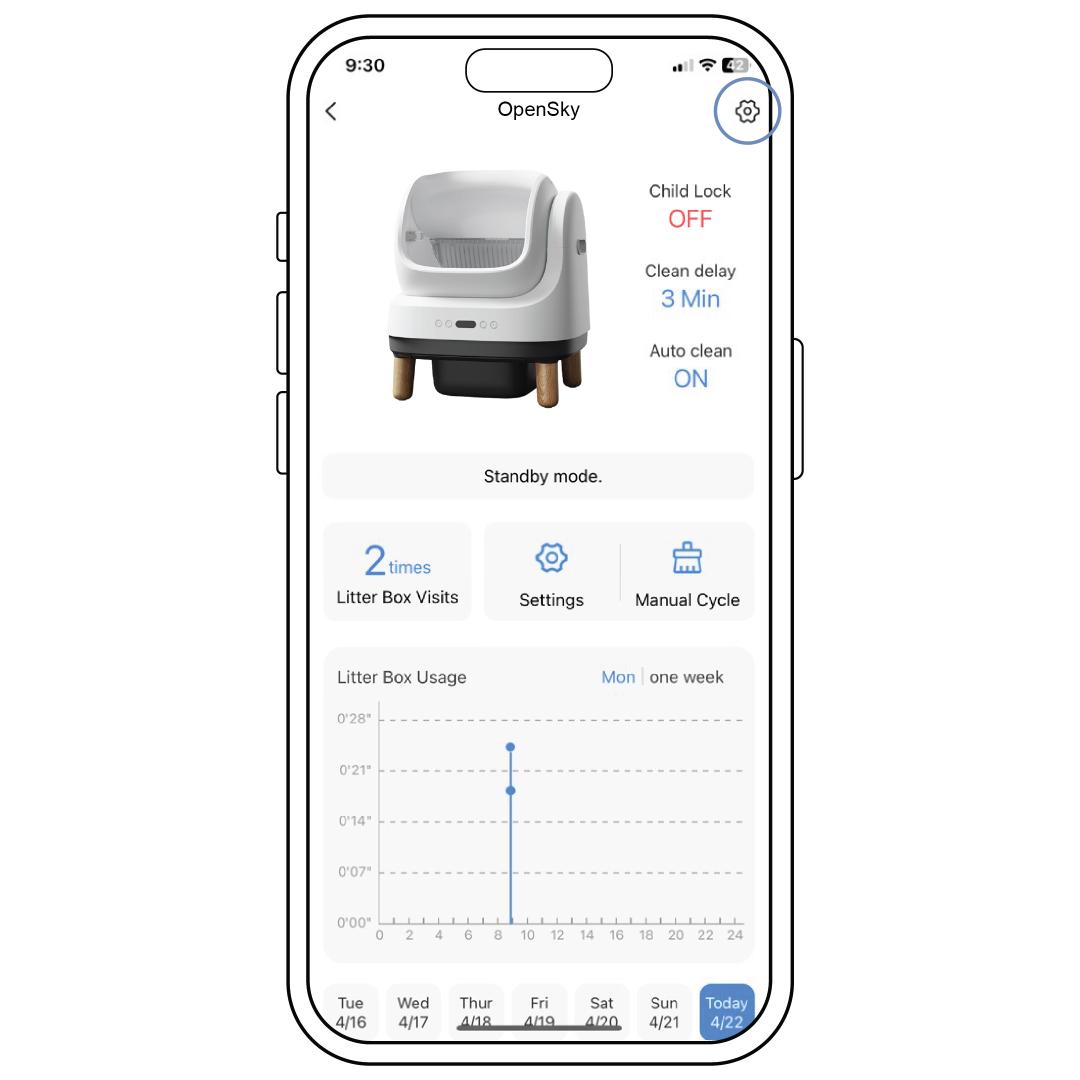
Navigate to this setting option by selecting the settings icon in the upper-right corner of the home screen.
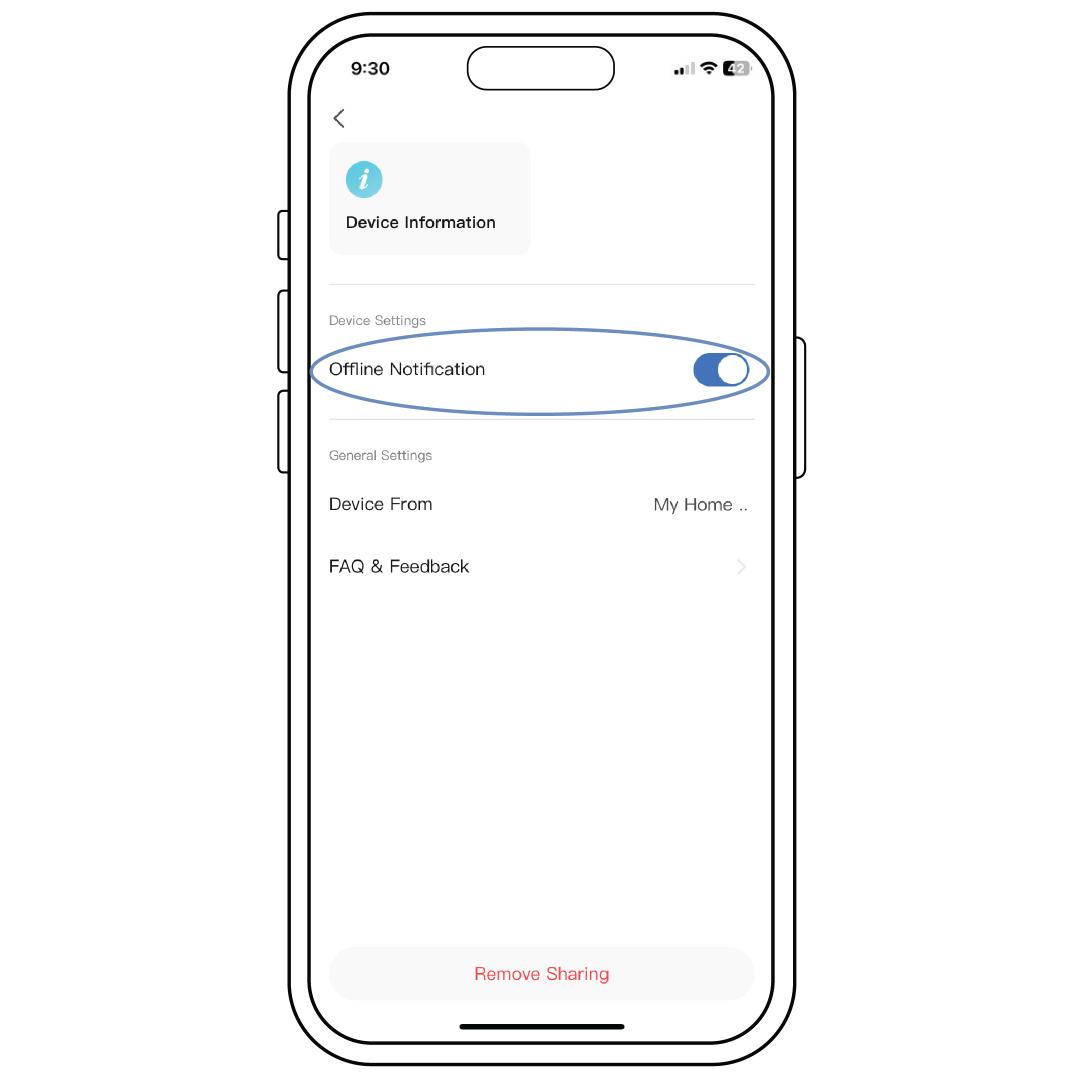
Toggle to blue to receive the offline notification.